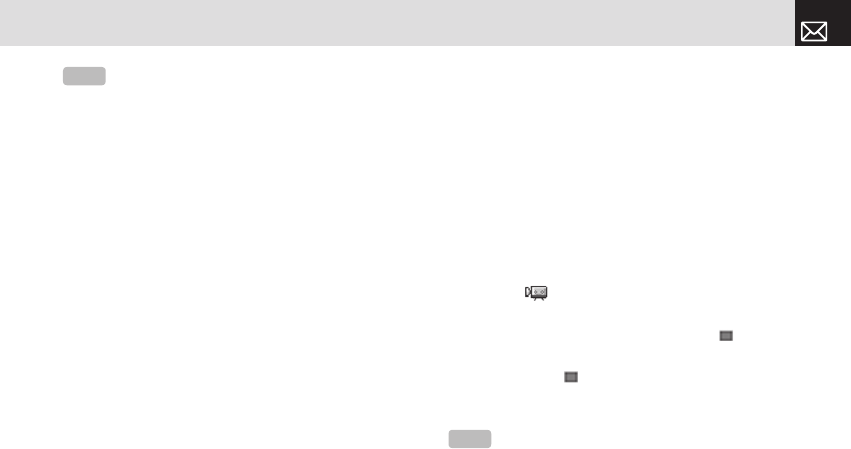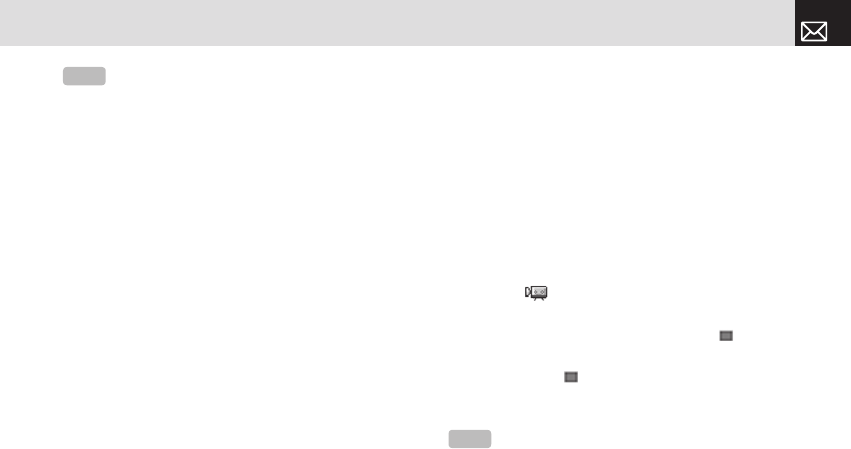
• Hide Icons: Specifies whether the icons are shown on
your phone’s display.
Taking a Picture with the Folder Closed
❶
Press and hold the [
C
] key on the right side of your
phone with the folder closed to enter the Capture
mode.
❷
Adjust the image by aiming the camera at the subject.
Press the [Side] key to zoom the image just taken
image. Press the [
S
] key to zoom control. Press the
[
C
] key to shoot the image in the current preview.
Press and hold the [
C
] key to escape from Capture
mode.
❸
To save the captured image, press the [
C
] key and
input a default name in the default album. After saving,
the photo function will be finished.
• Press the [Side] key to move to the capture preview
screen without saving the captured image.
Taking a video
❶
Press the [Menu] Soft key then select 5.Multimedia
then select 1.Camera then select 2.Take a Video to
enter your phone’s Video Capture mode when your
phone is open. The image taken by your phone’s
internal camera is displayed.
❷
Press the [
u
] and [
d
] scroll keys to zoom in or
out. Press the [
l
] and [
r
] scroll keys to control the
brightness.
❸
If necessary, adjust the camera options to improve
the video quality. (For further details, see Using the
camera’s video options, below.)
❹
Frame the image by aiming your phone’s camera at
the subject.
❺
Press the
[ ] key to record the previewed video.
❻
Press the [Cancel] Soft key to cancel recording and
return to the Preview screen, or press the [
] key to
stop recording.
❼
If you press the [ ] key, the Save Option screen is
displayed enabling you to select a Video Album to save
the video then enter a video name.
❽
To cancel saving the video, press the [
c
] key to
return to the Preview screen.
65
Multimedia
NOTE
The time value is reset to its default value when you exit
Camera mode.
NOTE
When Auto Save is selected in the camera settings, the
video is automatically saved with the default name in the default
Video Album.
060602_PG-3300_EN(00)�‚�¬.indd 65 2006.6.8 4:52:50 PM