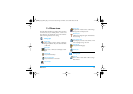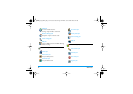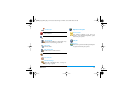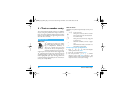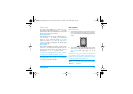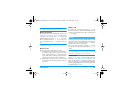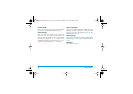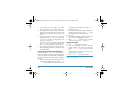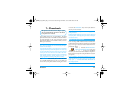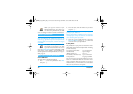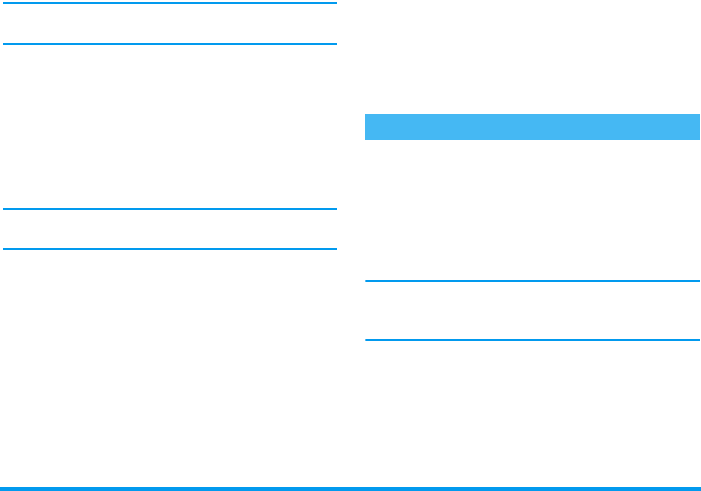
Taking pictures 23
This will send one message to one person, without text.
See “MMS” page 61 for details on this feature.
Review the pictures
The pictures you save are automatically stored in the
Multimedia
>
Picture album
>
Own pictures
menu. Select
a picture in the list and press
>
to access the
graphical display. Then press
+
or
-
to go to the
next or previous picture, or
,
to
Send
,
Delete
or
Rename
the picture. Press
<
to go back to the text
list.
As mentionned earlier, Foto Talk is also available from
the
Picture album
menu.
Receive a call
When receiving a call while using the camera:
1.
Answering the call will quit any action linked to
the camera: picture preview, picture shot, self-
timer, options browsing, etc. Your phone will
return to idle when you hang up. If you had taken
a picture that was not yet saved, it will be lost.
2.
Rejecting the call will also quit any action linked
to the camera, and will bring you back to the pre-
view screen.
Make a call
To make a call, you must first long press
c
to go
back to the idle screen. Then enter the number or select
a name of your phonebook, press
(
to dial and press
)
to hang up.
Further to the settings that are available directly within
the preview screen as described above, several menus
also allow you to set other options. Press
,
while the
camera mode is active to access them.
In all cases, select an option, and press
,
for the
next picture to be taken using this mode, or
c
to
cancel.
When quitting the camera application, settings you
have defined will be saved and available when reusing
the camera or until you change them again.
Colour mode
Allows you to choose a mode available from the
following:
Colour
,
Black & white
,
Sepia
and
Blue
. The
effect will be applied to the picture according to the
mode you chose (e.g.,
Sepia
will take a brown and beige
picture, giving the impression of an old-times picture).
The default mode is
Colour
.
Settings
Philips535_EMEA_GB_4311 255 57351.book Page 23 Mardi, 25. novembre 2003 9:25 09