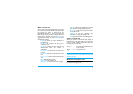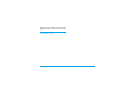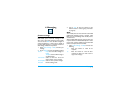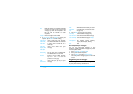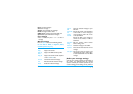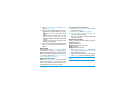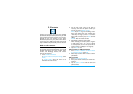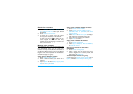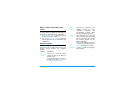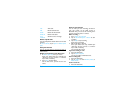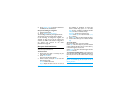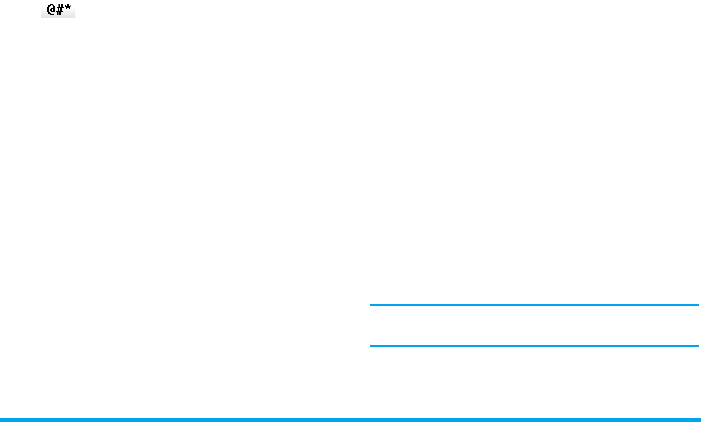
Messaging 23
1. Go to E-mail > E-mail accounts. Tap on Options,
and select New account.
2. Enter your account information as prompted.
- When entering symbols like @ and _, tap on
to turn on/ off the symbol input
keypad.
- When selecting data account, tap on Edit and
select GPRS data. Check that you have
selected a GPRS Internet/Email connection
account.
- Consult your mail service provider for the
mail server configuration.
3. When returning to the list of E-mail accounts,
tap on Activate to activate the selected E-mail
account.
Write E-mail
To write E-mail, select E-mail > Write Email. Enter
the address (To), a copy (Cc), a blind copy (Bcc),
Subject and Attachment, and the e-mail content.
When you have finished writing your E-mail, press
Done
. You can then select to Send, Send and save,
Save to draft or Quit without Saving.
Send and receive E-mail
Select E-mail > Send and receive.This menu allows
you to send E-mail from your phone to the
Internet, and receive E-mail from the Internet to
the mailbox you have preset on your phone.
To receive E-mail automatically
1. Go to E-mail > E-mail accounts. Tap to select
your desired account.
2. Tap on Options, and select Edit > Advance.
3. In Account settings
> Check interval, tap <, > to
select your desired time span.
Your mail box will be checked automatically
after each time span.
Organize your E-mail
For your activated account, the Email is sorted in
the following folders:
Inbox: received E-mail
Outbox: unsuccessfully sent E-mail
Sent: sent E-mail
Drafts: Email saved as drafts
1. Go to E-mail > E-mail accounts. Tap to select
your desired account. Tap on Activate to
activate the E-mail account.
2. Enter a folder and select a desired message.
Tap on Options to access the following options:
For different folders, available options may
vary.