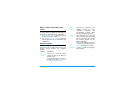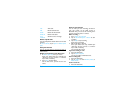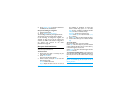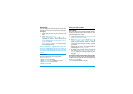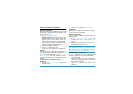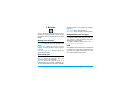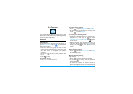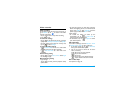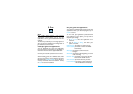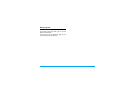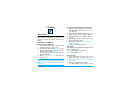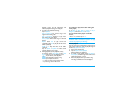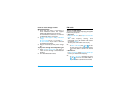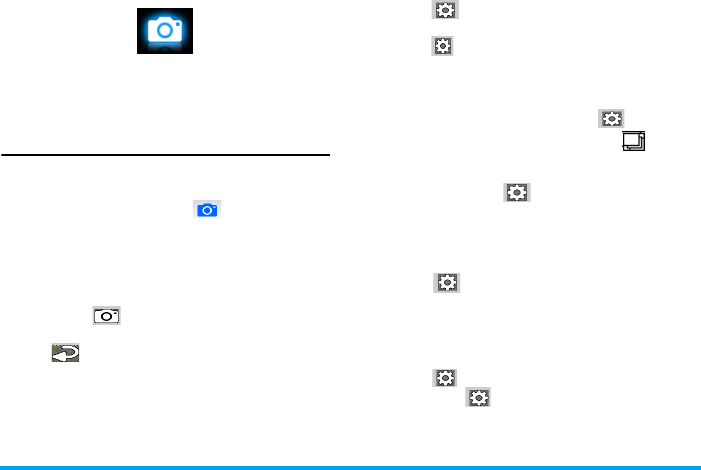
Camera 35
8. Camera
Your mobile phone features a digital camera that
allows you to take pictures (up to 3.2 Mega pixels)
and record short video clips.
Camera
Take photos
On the idle screen, long press the camera key, or
go to Menu
> Camera. Tap on to switch to the
camera, if necessary.
• Press the camera key gently to focus. A blue
square appears. Hold down the camera key until
the auto focus is completed and picture
captured.
• Or, tap on to take a photo without auto
focus.
• Press to exit.
To zoom in or out
• Press
+
or
-
to zoom out or in.
To select photo settings
• Tap on to select Image size and/or Quality.
• To store photos on the phone or memory card,
tap on to select Storage.
To select your shooting mode
• Continuous shooting: Shoot 3 or 9 photos in a
sequence at a time. Tap on to select
Continuous shot > 3-shot or Burst shot. appears
on the screen.
• Delayed shooting: Start shooting after the set
time span. Tap on to select Timer for timer
setting. The delay timer icon appears on the
screen.
Auto shooting setting
•Tap on to select Scenes > Auto. Select Night
for shooting at night.
Manual shooting setting
Light settings:
• Tap on to select and turn on the flash.
• Or tap on to select your EV (exposure
value) options.
• To avoid the impacts on photos caused by
flickers from lighting sources, such as fluorescent