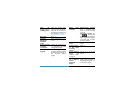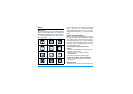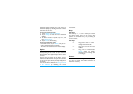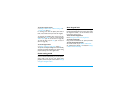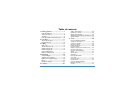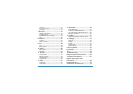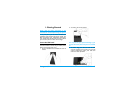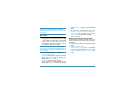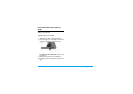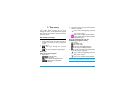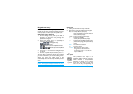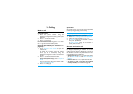3
functional displays. Extend your quick access to
functional displays by selecting shortcuts to those
other than the six ones.
To set your shortcut menu
1.
Go to Settings > General > Shortcut.
2.
Tap on Change to show the list of functional
displays.
3.
To select/ unselect an option, tap on it, and
then Select /Uncheck.
4.
Tap on Done to finish setting.
To use your shortcut menu
• On the idle screen, tap on Shortcut, and you can
select a functional display as desired.
The idle screen switches to the relevant display.
Stylus
The touch screen allows you to enter text by
directly writing on the screen, or tap to select the
desired option. The supplied stylus makes it easier
to do so.
The first time you switch on the phone, you are
asked to do calibration for the stylus. Thus, strokes
or taps by the stylus will be precisely displayed on
the screen.
You can also do the calibration in Settings > General
> Pen calibration by following the screen
instructions.
Keys
Soft keys
The soft keys L, R and O allow you to select
the options above them on the screen. Such
options are contextual: they vary according to
current context.
Fast keys
Senors
With built-in motion and light sensors, the phone
can react to motion and ambient luminance as
desired or necessary.
0
Long press to enter “+” when
making international calls.
1
Long press to access the voice
mailbox.
# Long press to select/unselect
Meeting profile (by default,
vibration on for incoming calls
or messages).