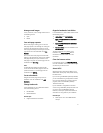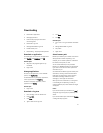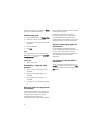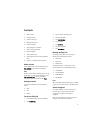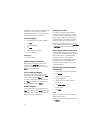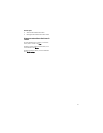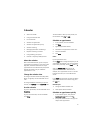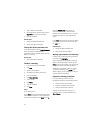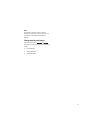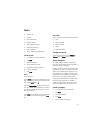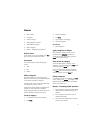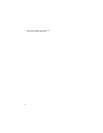45
Calendar
• About the calendar
• Change the calendar view
• Use the calendar
• Schedule an appointment
• Schedule an appointment quickly
• Schedule a meeting
• Manage appointments and meetings
• Respond to meeting invitations
• Change meeting participants
• Calendar — frequently asked questions
About the calendar
With the handheld calendar, you can view your
appointments and meetings in one of four views.
Day, Week, and Month views show all of your
appointments for the selected time period, while
Agenda view shows all of your scheduled
appointments in a list.
Change the calendar view
To change to another calendar view (Day, Week,
Month, or Agenda), click the trackwheel. Click a
view.
To change the default view when you open the
calendar, click Options. Set the Initial View field.
Use the calendar
To go to a specific date, click the trackwheel. Click
Go to Date.
To go to the current date, click the trackwheel.
Click Today.
To move forward or back by a time period, click
the trackwheel. Click Prev or Next.
Schedule an appointment
1. In the calendar, click the trackwheel.
2. Click New.
3. Type the appointment details.
4. Set whether the appointment should recur.
5. Click the trackwheel.
6. Click Save.
Notes:
If your appointment recurs:
Set the Every field to change the frequency or the
appointment. For example, to set an appointment
to recur every three days, set the Every field to 3.
Select the Relative Date check box for the
appointment to recur on a relative date. For
example, set an appointment to recur on the last
Friday of each month, or on the 28th of each
month.
In the Days field, set the days on which the weekly
appointment should recur. To select a day, press
the Enter key.
Related topics
• Change the default reminder time
• About power off and reminders
Schedule an appointment quickly
1. In the calendar options, verify that the
Enable Quick Entry field is set to Yes.
2. In Day view, beside the start time, type the
subject of the appointment.