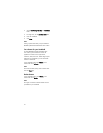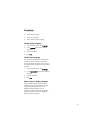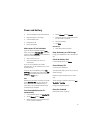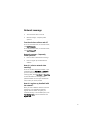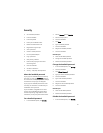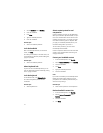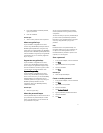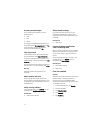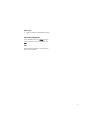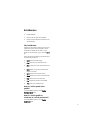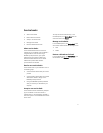70
2. Set the Password field to Disabled.
3. Click the trackwheel.
4. Click Save.
5. Type the handheld password.
6. Click the trackwheel.
Related topic
• About the handheld password
Lock the handheld
With a handheld password set, on the Home
screen, click Lock.
To unlock your handheld, on the Lock screen, roll
the trackwheel. In the Enter password dialog box,
type your password.
Related topic
• About the handheld password
About keyboard lock
If you do not set a handheld password, you can
lock your keyboard to prevent accidentally placing
calls or typing characters.
Lock the keyboard
On the Home screen, click Keyboard Lock.
To unlock the keyboard, double-click the
trackwheel.
Related topic
• About keyboard lock
About content protection and
compression
Content protection encrypts your handheld data.
When your handheld is password locked, an open
lock in the handheld status section of the screen
indicates that encryption is in progress. A closed
lock indicates that encryption is complete. After
you type your handheld password, data on your
handheld is decrypted as you access it.
To use content protection, you must have a
handheld password enabled.
Content compression reduces the size of the data
stored on your handheld while maintaining the
integrity of that data.
Protect your handheld content
1. In the handheld options, click Security.
2. Set the Content Protection field to Enabled.
3. Click the trackwheel.
4. Click Save.
5. Type your handheld password.
6. Click the trackwheel.
Note:
If you have not enabled your handheld password
before you enable content protection, you are
prompted to set a handheld password when you
save the security settings.
Related topic
• About content protection and compression
Reduce handheld content size
1. In the handheld options, click Security.
2. Set the Content Compression field to
Enabled.
3. Click the trackwheel.
4. Click Save.