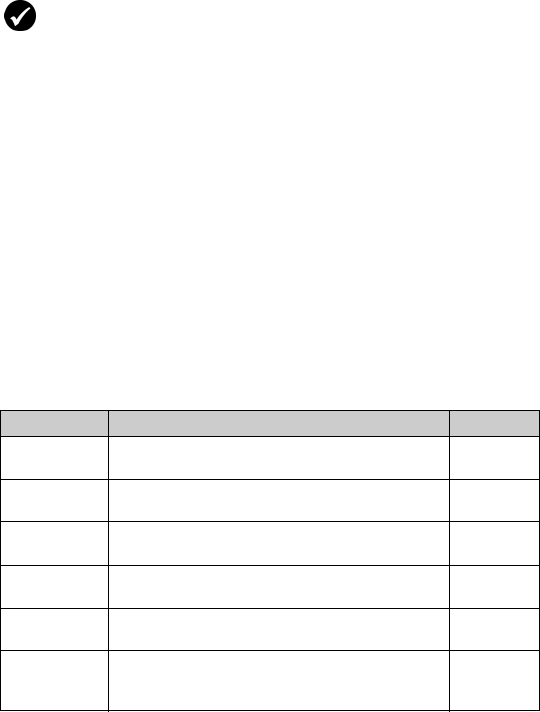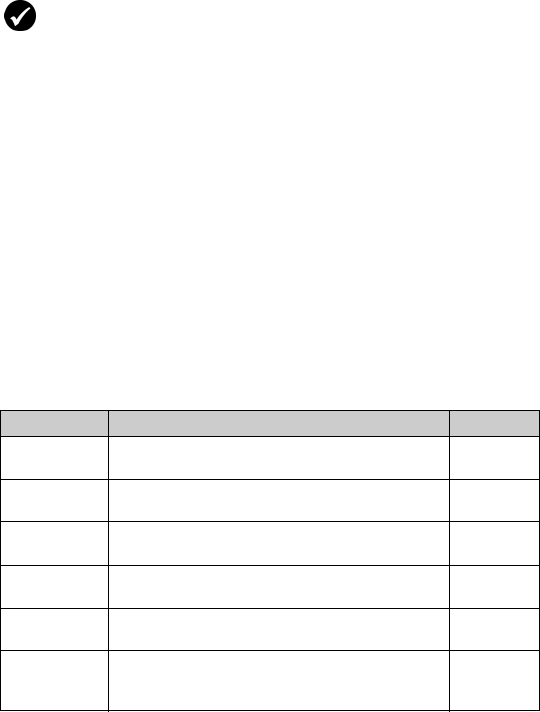
Email and PIN messages
BlackBerry Wireless Handheld 17
Setting message options
Set message options
1. Open the messages application. The Messages screen appears.
2. Click the trackwheel. A menu appears.
3. Click Options. The Message List Options screen appears.
4. In the following fields, press the Space key until the preferred
option appears:
Prerequisite: To set the Hide Filed Messages and Delete On options, your
handheld must be integrated with an email account using the BlackBerry
Enterprise Server or BlackBerry Desktop Redirector.
To set the Wireless Reconcile and Conflicts options, one of the following
requirements must be met:
•Your handheld must be enabled for wireless email reconciliation on a
BlackBerry Enterprise Server version 3.6 or later for Microsoft Exchange or a
BlackBerry Enterprise Server version 2.2 or later for Lotus Domino.
•Your handheld must be enabled for wireless email reconciliation on the
BlackBerry Web Client. Contact your service provider for more information
on whether this option is available.
Field Description Default
Display
Time
Set whether the Messages screen displays the time
that a message is sent or received.
Yes
Display
Name
Set whether the Messages screen displays the
name of the sender or recipient.
Yes
Confirm
Delete
Set whether you are prompted before messages
are deleted.
Yes
Hide Filed
Messages
Set whether the Messages screen displays filed
email messages.
Yes
Consider
PIN Level 1
Set whether PIN messages are considered as high
importance messages.
Yes
Auto More Set whether the next section of a long message or
attachment is delivered to your handheld
automatically.
Yes