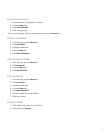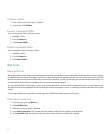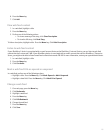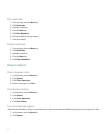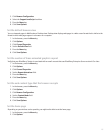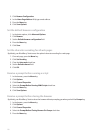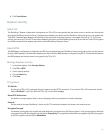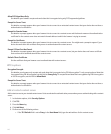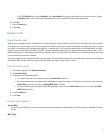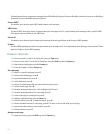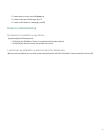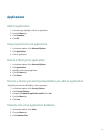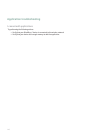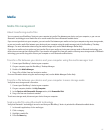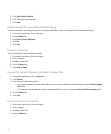• If the TLS Default field is set to Handheld, in the Host Name field, type the web address for the content server. Set the
Certificate field to the client certificate that you want to use to authenticate with the content server.
6. Click OK.
7. Press the Menu key.
8. Click Save.
Browser push
About browser push
Browser push is designed to push information from a web application to your BlackBerry® device as the information becomes available.
For example, you can use browser push to receive updates for weather reports, stock quotes, or breaking news. When your device receives
an update, a new browser push message might appear in a message list or, an icon on the Home screen or in the application list might
change to indicate that new information is available. The web application might also push updated information to your browser cache
without notifying you. If information is pushed to your browser cache, the information is available on your device even when your device
is not connected to the wireless network.
Your device supports different types of browser push messages. Service loading messages and service indication messages include updated
information. Other browser push messages include messages that appear in your browser cache.
Turn on browser push
1. In the device options, click Advanced Options.
2. Click Browser Push.
3. Perform one of the following actions:
• To accept all browser push messages, select the Enable Push check box.
• To accept browser push messages through a BlackBerry® Enterprise Server or BlackBerry Internet Service only, select the
Enable Push check box and clear the Enable WAP Push check box.
• To accept browser push messages through WAP gateways only, select the Enable Push check box and clear the Enable
MDS Push check box.
4. Press the Menu key.
5. Click Save.
Browser push options
Process MDS:
Set whether your BlackBerry® device accepts browser push messages from the BlackBerry Enterprise Server or BlackBerry Internet
Service.
MDS Hosts:
141