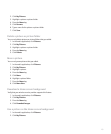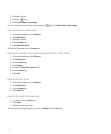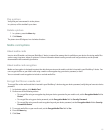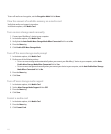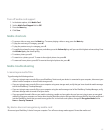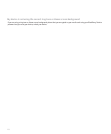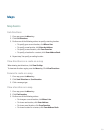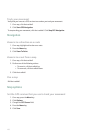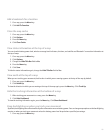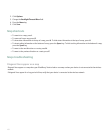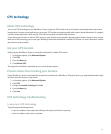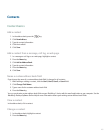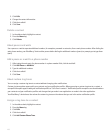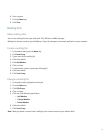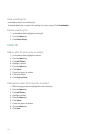Add a bookmark for a location
1. On a map, press the Menu key.
2. Click Add To Favorites.
Clear the map cache
1. On a map, press the Menu key.
2. Click Options.
3. Press the Menu key.
4. Click Clear Cache.
View status information at the top of a map
You can view the battery power level, wireless coverage level indicators, the time, and satellite and Bluetooth® connection information at
the top of maps.
1. On a map, press the Menu key.
2. Click Options.
3. Change the Hide Title Bar field to No.
4. Press the Menu key.
5. Click Save.
To hide the status information again, change the Hide Title Bar field to Yes.
View north at the top of a map
When you are tracking your movement, the direction in which you are moving appears at the top of the map by default.
1. On a map, press the Menu key.
2. Click North Up.
To view the direction in which you are moving at the top of the map again, press the Menu key. Click Track Up.
Hide the tracking information at the bottom of a map
1. When tracking your movement on a map, press the Menu key.
2. Click Hide Dashboard.
To view the tracking information again, press the Menu key. Click Show Dashboard.
Keep backlighting on when you track your movement
By default, backlighting turns off automatically after a timeout to conserve battery power. You can change maps options so that backlighting
remains on when you track your movement unless the battery power level drops below a specified percentage.
1. On a map, press the Menu key.
161