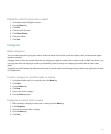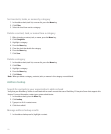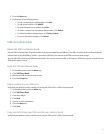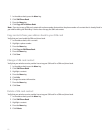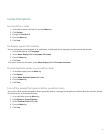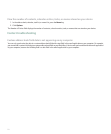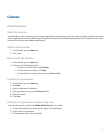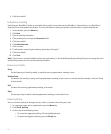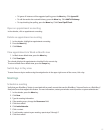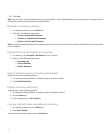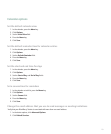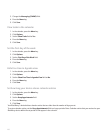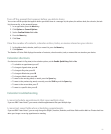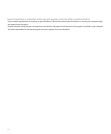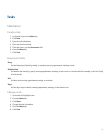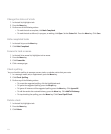• To ignore all instances of the suggested spelling, press the Menu key. Click Ignore All.
• To add the word to the custom dictionary, press the Menu key. Click Add To Dictionary.
• To stop checking the spelling, press the Menu key. Click Cancel Spell Check.
Open an appointment or meeting
In the calendar, click an appointment or meeting.
Delete an appointment or meeting
1. In the calendar, highlight an appointment or meeting.
2. Press the Menu key.
3. Click Delete.
View appointments in Week or Month view
1. In Week view or Month view, press the Menu key.
2. Click View Appts.
The calendar displays the appointments scheduled for the current day.
To return to Week view or Month view, press the Escape key.
Switch days in Day view
To move from one day to another using the navigation bar in the upper-right corner of the screen, click a day.
Meetings
Schedule a meeting
Verify that your BlackBerry® device is associated with an email account that uses the BlackBerry® Internet Service or a BlackBerry®
Enterprise Server that supports this feature. For more information, contact your wireless service provider or system administrator.
1. In the calendar, press the Menu key.
2. Click New.
3. Type the meeting information.
4. If the meeting recurs, change the Recurrence field.
5. Click the trackball.
6. Click Invite Attendee.
7. Click a contact.
8. To add another contact to your meeting, repeat steps 5 through 7.
9. Click the trackball.
177