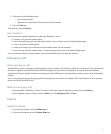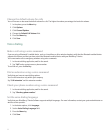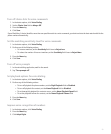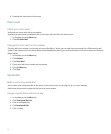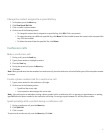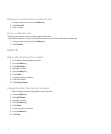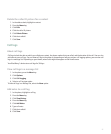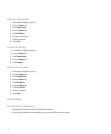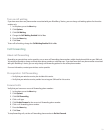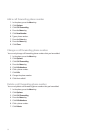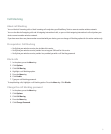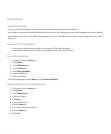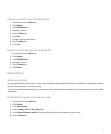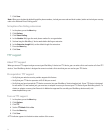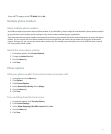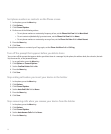Turn on call waiting
If you have more than one phone number associated with your BlackBerry® device, you can change call waiting options for the active
number only.
1. In the phone, press the Menu key.
2. Click Options.
3. Click Call Waiting.
4. Change the Call Waiting Enabled field to Yes.
5. Press the Menu key.
6. Click Save.
To turn off call waiting, change the Call Waiting Enabled field to No.
Call forwarding
About call forwarding
Depending on your wireless service provider, one or more call forwarding phone numbers might already be available on your SIM card.
You might not be able to change or delete these phone numbers or add new ones. If you have more than one phone number associated
with your BlackBerry® device, you can only change call forwarding options for the active phone number.
For more information, contact your wireless service provider.
Prerequisites: Call forwarding
• Verify that your wireless service plan includes this service.
• Verify that your wireless service provider has set up your SIM card for this service.
Forward calls
Verify that you have one or more call forwarding phone numbers.
1. In the phone, press the Menu key.
2. Click Options.
3. Click Call Forwarding.
4. Click a call type.
5. Click Do Not Forward or the current call forwarding phone number.
6. Click a call forwarding phone number.
7. Press the Menu key.
8. Click Save.
To stop forwarding calls, set the call forwarding phone number to Do Not Forward.
29