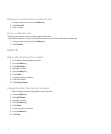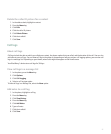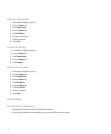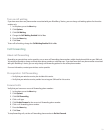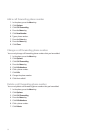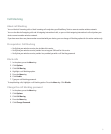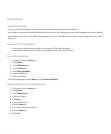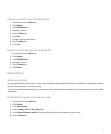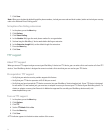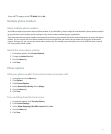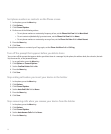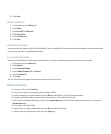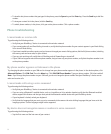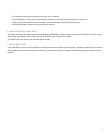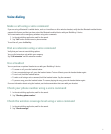7. Click Save.
Note: When you calculate the default length for phone numbers, include your area code and local number, but do not include your country
code or the National Direct Dialing prefix.
Set options for dialing extensions
1. In the phone, press the Menu key.
2. Click Options.
3. Click Smart Dialing.
4. In the Number field, type the main phone number for an organization.
5. Set how long the BlackBerry® device waits before dialing an extension.
6. In the Extension Length field, set the default length for extensions.
7. Press the Menu key.
8. Click Save.
TTY support
About TTY support
When you turn on TTY support and you connect your BlackBerry® device to a TTY device, you can make calls to and receive calls from TTY
devices. Your BlackBerry device is designed to convert received calls to text that you can read on your TTY device.
Prerequisites: TTY support
• Verify that your wireless service provider supports this feature.
• Verify that your TTY device operates at 45.45 bits per second.
• Verify that you have inserted the TTY device connector into your BlackBerry® device headset jack. If your TTY device is designed
for use with a 2.5-mm headset jack, you must use an adapter accessory to connect your TTY device to your BlackBerry device. To
obtain an adapter accessory that Research In Motion has approved for use with your BlackBerry device model, visit
www.shopblackberry.com.
Turn on TTY support
1. In the phone, press the Menu key.
2. Click Options.
3. Click TTY.
4. Set the TTY Mode field to Yes.
5. Press the Menu key.
6. Click Save.
A TTY indicator appears in the device status section of the screen.
34