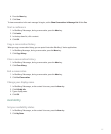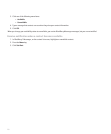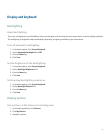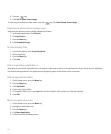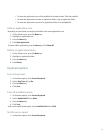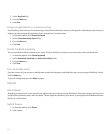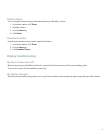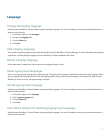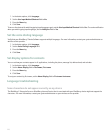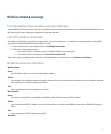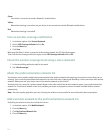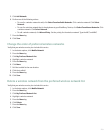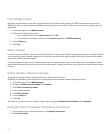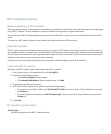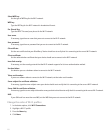Language
Change the display language
Verify that your BlackBerry® Device Software supports multiple languages. For more information, contact your system administrator or
wireless service provider.
1. In the device options, click Language.
2. Change the Language field.
3. Press the Menu key.
4. Click Save.
Add a display language
You can add a display language using the application loader tool of the BlackBerry® Desktop Manager. For more information about adding
applications, including display languages, see the BlackBerry® Desktop Software Online Help.
Delete a display language
In the setup wizard, complete the instructions on the Language Removal screen.
About typing input languages
You can set a typing input language to use when you type. The typing input language can be different from the display language. When
you set a typing input language, AutoText and other typing options change to the selected language. For example, you might use your
BlackBerry® device in French, but type messages in English.
Set the typing input language
Verify that your BlackBerry® Device Software supports multiple languages. For more information, contact your system administrator or
wireless service provider.
1. In the device options, click Language.
2. Set the Input Language field.
3. Press the Menu key.
4. Click Save.
Turn off the shortcut for switching typing input languages
Verify that your BlackBerry® Device Software supports multiple languages. For more information, contact your system administrator or
wireless service provider.
225