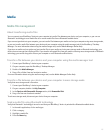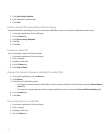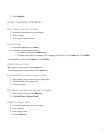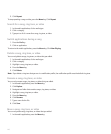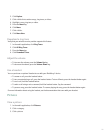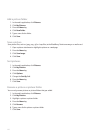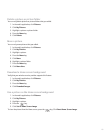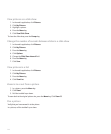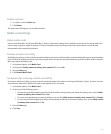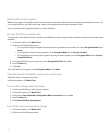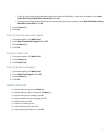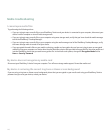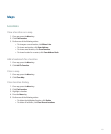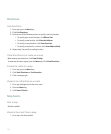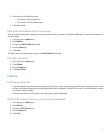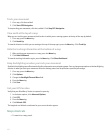Rotate a picture
1. In a picture, press the Menu key.
2. Click Rotate.
The picture turns 90 degrees in a clockwise direction.
Media card settings
About media cards
Insert a microSD media card into your BlackBerry® device to extend the memory that is available on your device for storing media files
such as songs, ring tones, videos, or pictures. For more information about inserting a media card into your device, see the printed
documentation that came with your device.
Remove a media card safely
By default, your device is set to close the connection between your device and the media card automatically when you remove the battery
cover. Perform the following task only if you have set your device to keep the connection between your device and the media card open
when you remove the battery cover.
1. In the device options, click Media Card.
2. Verify that the Safely remove on battery door removal field is set to No.
3. Press the Menu key.
4. Click Remove Media Card.
Set options for removing a media card safely
To remove a media card safely, you must close the connection between the media card and your BlackBerry® device. If you do not close
the connection, data that is stored on the media card might be lost or corrupted.
1. In the device options, click Media Card.
2. Perform one of the following actions:
• To keep the connection between your device and the media card open when you remove the battery cover, set the Safely
remove on battery door removal field to No.
• To receive a prompt when you remove the battery cover, set the Safely remove on battery door removal field to Prompt.
• To close the connection between your device and the media card when you remove the battery cover, set the Safely remove
on battery door removal field to Yes.
3. Press the Menu key.
4. Click Save.
145