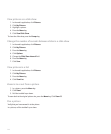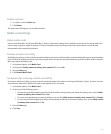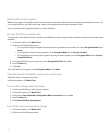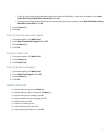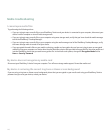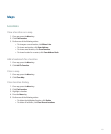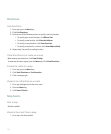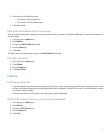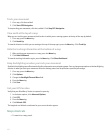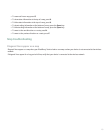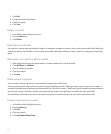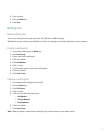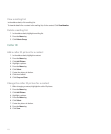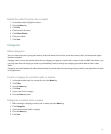Track your movement
1. On a map, click the trackball.
2. Click Start GPS Navigation.
To stop tracking your movement, click the trackball. Click Stop GPS Navigation.
View north at the top of a map
When you are tracking your movement, the direction in which you are moving appears at the top of the map by default.
1. On a map, press the Menu key.
2. Click North Up.
To view the direction in which you are moving at the top of the map again, press the Menu key. Click Track Up.
Hide the tracking information at the bottom of a map
1. When tracking your movement on a map, press the Menu key.
2. Click Hide Dashboard.
To view the tracking information again, press the Menu key. Click Show Dashboard.
Keep backlighting on when you track your movement
By default, backlighting turns off automatically after a timeout to conserve battery power. You can change maps options so that backlighting
remains on when you track your movement unless the battery power level drops below a specified percentage.
1. On a map, press the Menu key.
2. Click Options.
3. Change the Backlight Timeout When field.
4. Press the Menu key.
5. Click Save.
Get your GPS location
Verify that your BlackBerry® device is exposed to open sky.
1. In the device options, click Advanced Options.
2. Click GPS.
3. Press the Menu key.
4. Click Refresh GPS.
The longitude and latitude coordinates for your current location appear.
Maps shortcuts
• To zoom in to a map, press I.
152