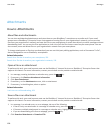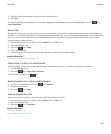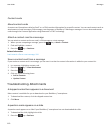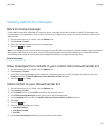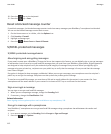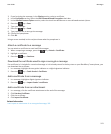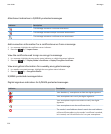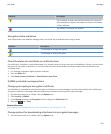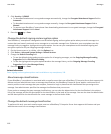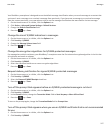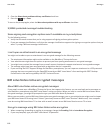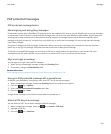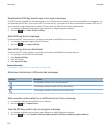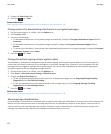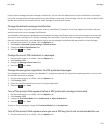2. Click Security > S/MIME.
• To download attachments in encrypted messages automatically, change the Encrypted Attachment Support field to
Automatic.
• To download attachments in encrypted messages manually, change the Encrypted Attachment Support field to
Manual.
• To prevent your BlackBerry® smartphone from downloading attachments in encrypted messages, change the Encrypted
Attachment Support field to None.
3.
Press the
key > Save.
Change the default signing and encryption option
Your BlackBerry® smartphone is designed to use the default signing and encryption option when you send a message to a
contact that you haven't previously sent a message to or received a message from. Otherwise, your smartphone uses the
message history to suggest a signing and encryption option. You can set your smartphone to use the default signing and
encryption option for all your outgoing messages instead.
1. On the Home screen or in a folder, click the Options icon.
2. Click Device > Advanced System Settings > Default Services.
3. Change the Default Encoding field.
• To use the default signing and encryption option for all outgoing messages, set the Outgoing Message Encoding
Suggestion field to Use Default Encoding.
• To use the signing and encryption option based on the message history, set the Outgoing Message Encoding
Suggestion field to Use Message History.
4.
Press the
key > Save.
Related information
Some signing and encryption options aren't available on my smartphone, 118
About message classifications
If your BlackBerry® smartphone is associated with an email account that uses a BlackBerry® Enterprise Server that supports this
feature and your administrator turns on message classifications, the BlackBerry Enterprise Server applies a minimum set of
security actions to each message that you compose, forward or reply to, based on the classification that you assign to the
message. Your administrator specifies the message classifications that you can use.
If you receive a message that uses message classifications, you can view the abbreviation for the classification in the subject
line of the message and the full description for the classification in the body of the message. You can also view the abbreviation
and full description for the classification for a sent message in the Sent Items folder.
Change the default message classification
To perform this task, your work email account must use a BlackBerry® Enterprise Server that supports this feature and your
administrator must turn on message classifications.
User Guide
Messages
116