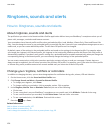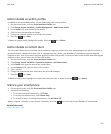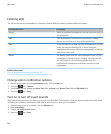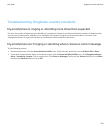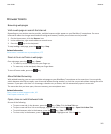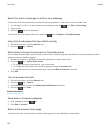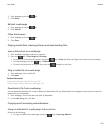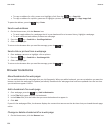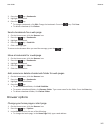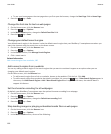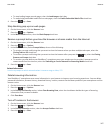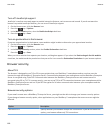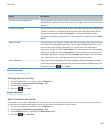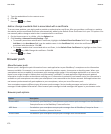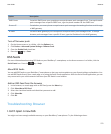• To copy an address for a link, pause on or highlight a link. Press the key > Copy Link.
• To copy an address for a picture, pause on or highlight a picture. Press the key > Copy Image Link.
To paste the address, press the key > Paste.
Send a web address
1. On the Home screen, click the Browser icon.
• To send a web address for a web page that is in your bookmark list or browser history, highlight a web page.
• To send a different web address, browse to a web page.
2. Press the
key > Send Link or Send Page Address.
3. Click a message type.
To return to the browser after you send the message, press the
key.
Send a link or picture from a webpage
1. On a webpage, pause on or highlight a link or picture.
2. Press the key > Send Link or Send Image Link.
3. Click a message type.
To return to the browser after you send the message, press the key.
Browser bookmarks
About bookmarks for web pages
You can add bookmarks for web pages that you visit frequently. When you add a bookmark, you can set whether you want the
browser to check the web page for updates periodically. Bookmarks for web pages that have been updated since the last time
you visited them appear in italics.
Add a bookmark for a web page
1. On a web page, press the key > Add to Bookmarks.
2. In the Title field, type a name for the bookmark.
3. In the Folder field, click the folder that you want the bookmark to appear in.
4. Click Add.
If you visit the web page offline, the browser displays the content that was current the last time that you viewed the web page
online.
Change or delete a bookmark for a web page
1. On the Home screen, click the Browser icon.
User Guide
Browser
164