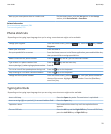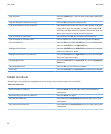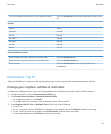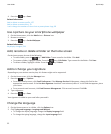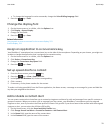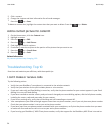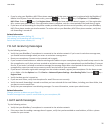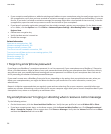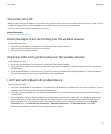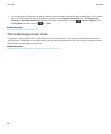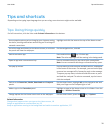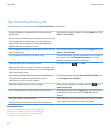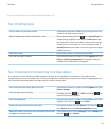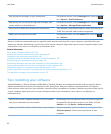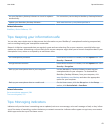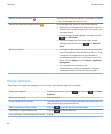The screen turns off
When you don't use your BlackBerry® smartphone for a period of time, the screen turns off to conserve battery power. You can
change the length of time that the backlight stays on when you aren't touching your smartphone.
To turn on the screen, click the trackpad or press a key.
Related information
Set options for backlighting, 211
Email messages aren't reconciling over the wireless network
Try the following actions:
• Verify that your BlackBerry® smartphone is connected to the wireless network.
• Verify that wireless email reconciliation is turned on.
• Reconcile email messages manually.
Organiser data isn't synchronising over the wireless network
Try the following actions:
• Verify that your BlackBerry® smartphone is connected to the wireless network.
• Verify that wireless data synchronisation is turned on in the Contacts application, Calendar application, Tasks application
and MemoPad.
• If you use the BlackBerry® Internet Service, you must synchronise calendar data using the BlackBerry® Desktop Software.
For more information, see the Help in the BlackBerry Desktop Software.
I can't pair with a Bluetooth enabled device
Try the following actions:
• Verify that your BlackBerry® smartphone is compatible with the Bluetooth® enabled device. For more information, see the
documentation that came with the Bluetooth enabled device.
• If you don't know the passkey for your Bluetooth enabled device, see the documentation that came with the Bluetooth
enabled device.
• If your smartphone doesn't detect the Bluetooth enabled device that you want to pair with, try making your smartphone
discoverable for a short period of time. Many car kits need to discover your smartphone rather than your smartphone
discovering the car kit. On the Home screen, click the connections area at the top of the screen or click the Manage
Connections icon. Click Networks and Connections > Bluetooth Connections. Click Add New Device. Click Listen.
Bluetooth enabled devices can detect your smartphone for 2 minutes.
User Guide
Quick Help
37