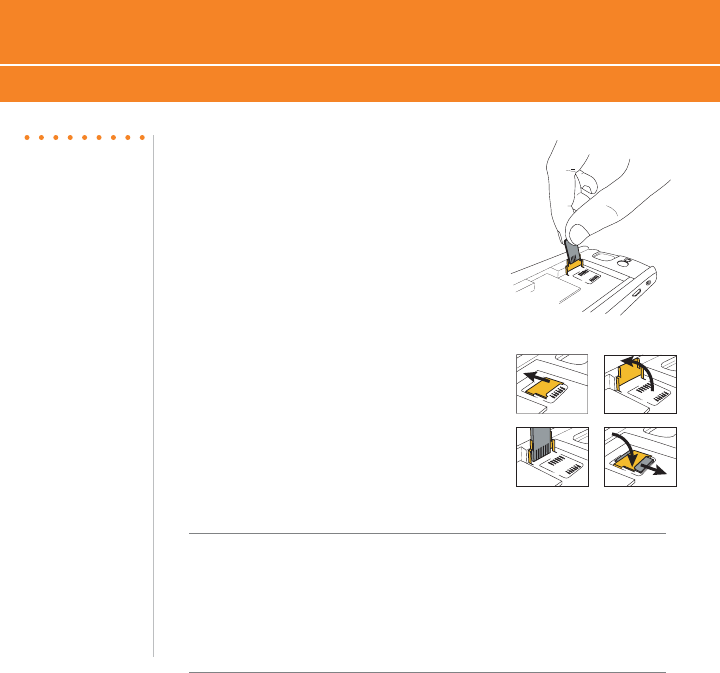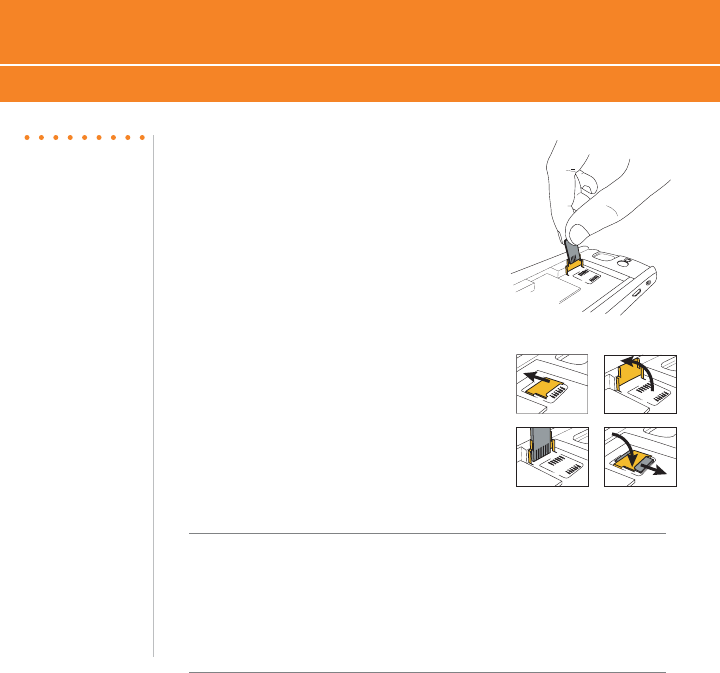
BlackBerry
®
Curve
™
6
Set Up Your BlackBerry Curve
Insert a Memory Card (Optional)
Insert a Memory Card (Optional)
Use a microSD
™
memory card to extend the
memory available on your BlackBerry Curve
for storing media files such as your ring tones,
videos, pictures, or songs*.
1. Slide off the battery cover.
2. Slide the memory card holder door toward
its hinges to unlock it.
3. Lift the memory card holder door.
4. Insert the memory card into the slots in
the memory card holder door so that the
metal connectors on the card align with
the metal contacts on your BlackBerry
Curve when the memory card holder
door is closed.
5. Close the memory card holder door.
6. Slide the memory card door away from its hinges to lock it.
*Additional charges may apply for downloadable content. Your use of third party
products and services shall be governed by and subject to you agreeing to the terms of
separate software licenses, if any, for those products or services. Any third party products
or services that are provided with RIM’s products and services are provided “as is” RIM
and/or AT&T make no representation, warranty or guarantee whatsoever in relation to
the third party products and services and assume no liability whatsoever in relation to
the third party products and services even if RIM and/or AT&T have been advised of
the possibility of such damages or can anticipate such damages. microSD is a SanDisk
trademark.
43
2
1
Steps?
6
Takes?
1 minute
NOTE:
A microSD memory
card is strongly
recommended for
storing media files
like your music,
photos, videos
to help optimize
memory management
and avoid memory
shortages that result
in deletion of emails
and calendar entries.