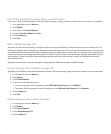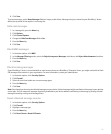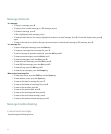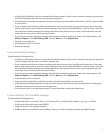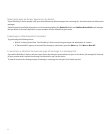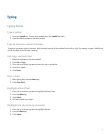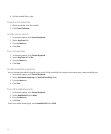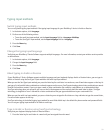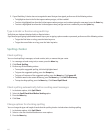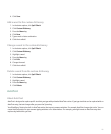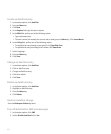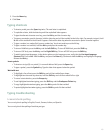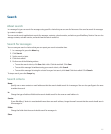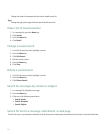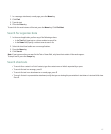2. If your BlackBerry® device does not recognize the word that you have typed, perform one of the following actions:
• To highlight an item in the list that appears when you type, roll the trackball.
• To select a highlighted item from the list that appears when you type and continue typing the same word, press the Enter key.
• To select a highlighted item from the list that appears when you type and start a new word, press the Space key.
Type in Arabic or Russian using multi-tap
Verify that your keyboard displays Arabic or Russian letters.
If you have set your typing input method to multi-tap or you are typing a phone number or password, perform one of the following actions:
• To type the first letter on a key, press the letter key once.
• To type the second letter on a key, press the letter key twice.
Spelling checker
Check spelling
You can check spelling in messages, calendar entries, tasks, or memos that you create.
1. In a message, calendar entry, task, or memo, press the Menu key.
2. Click Check Spelling.
3. Perform any of the following actions:
• To accept the suggested spelling, click the highlighted word.
• To ignore the suggested spelling, press the Escape key.
• To ignore all instances of the suggested spelling, press the Menu key. Click Ignore All.
• To add the word to the custom dictionary, press the Menu key. Click Add To Dictionary.
• To stop checking spelling, press the Menu key. Click Cancel Spell Check.
Check spelling automatically before sending email messages
1. In the device options, click Spell Check.
2. Select the Spell Check Email Before Sending option.
3. Press the Menu key.
4. Click Save.
Change options for checking spelling
You can change the type and length of words that the spelling checker includes when checking spelling.
1. In the device options, click Spell Check.
2. Select or clear the check box beside one or more options.
3. Press the Menu key.
100