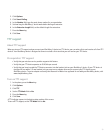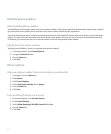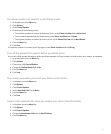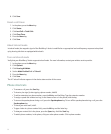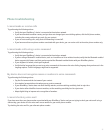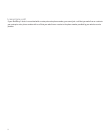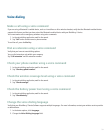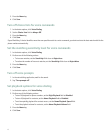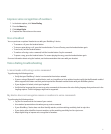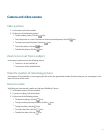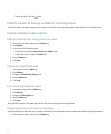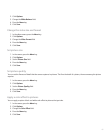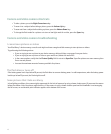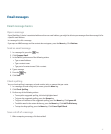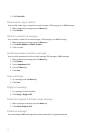Improve voice recognition of numbers
1. In the device options, click Voice Dialing.
2. Press the Menu key.
3. Click Adapt Digits.
4. Complete the instructions on the screen.
Use a headset
You can purchase an optional headset to use with your BlackBerry® device.
• To answer a call, press the headset button.
• To turn on mute during a call, press the headset button. To turn off mute, press the headset button again.
• To end a call, hold the headset button.
• To make a call using a voice command, hold the headset button. Say the command.
• To pause a song, press the headset button. To resume playing the song, press the headset button again.
For more information about using the headset, see the documentation that came with your headset.
Voice dialing troubleshooting
I cannot make calls using a voice command
Try performing the following actions:
• Verify that your BlackBerry® device is connected to the wireless network.
• If you are using a Bluetooth® enabled device, such as a handsfree car kit or wireless headset, verify that the Bluetooth enabled
device supports this feature and that you have paired the Bluetooth enabled device with your BlackBerry device.
• If your keyboard is locked, unlock your keyboard.
• Verify that the language that you use to say voice commands is the same as the voice dialing language that you have set in the
language options. Certain languages might not be supported.
My device does not recognize names or numbers in voice commands
Try performing the following actions:
• Say the first name and the last name of your contact.
• Use standard pronunciation rules when you say a voice command.
• If your BlackBerry® device does not often identify matches, set the matching sensitivity level to reject less.
• If your device often identifies incorrect matches, set the matching sensitivity level to reject more.
• Adapt digit dialing to improve voice recognition of numbers.
41