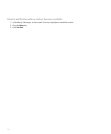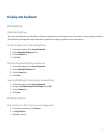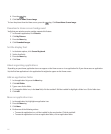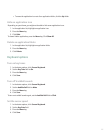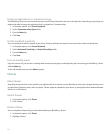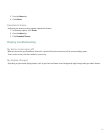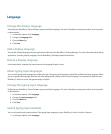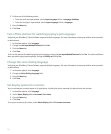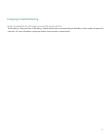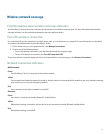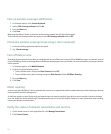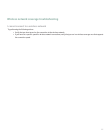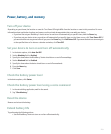2. Perform one of the following actions:
• To use the multi-tap input method, set the Input Language field to <Language> Multitap.
• To use the SureType® input method, set the Input Language field to <Language>.
3. Press the Menu key.
4. Click Save.
Turn off the shortcut for switching typing input languages
Verify that your BlackBerry® Device Software supports multiple languages. For more information, contact your wireless service provider
or administrator.
1. In the device options, click Language.
2. Change the Use Input Method Shortcut field to No.
3. Press the Menu key.
4. Click Save.
To turn on the shortcut for switching typing input languages, change the Use Input Method Shortcut field to Yes. To receive notification
when you switch typing input languages, change the Notify me field to Yes.
Change the voice dialing language
Verify that your BlackBerry® Device Software supports multiple languages. For more information, contact your wireless service provider
or administrator.
1. In the device options, click Language.
2. Change the Voice Dialing Language field.
3. Press the Menu key.
4. Click Save.
Set display options for contacts
You can set how your contacts appear in all applications, including the phone, message list, address book, and calendar.
1. In the device options, click Language.
2. Set the Name Display field to Last name, First name.
3. Press the Menu key.
4. Click Save.
To sort your contacts by first name, set the Name Display field to First name Last name.
222