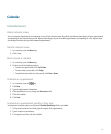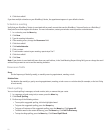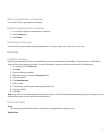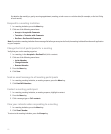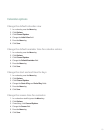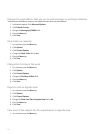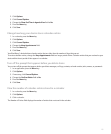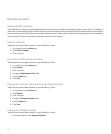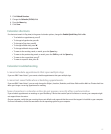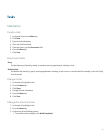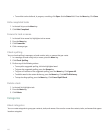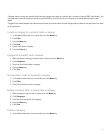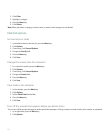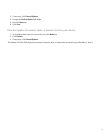2. Click Default Services.
3. Change the Calendar (CICAL) field.
4. Press the Menu key.
5. Click Save.
Calendar shortcuts
For shortcuts to work in Day view, in the general calendar options, change the Enable Quick Entry field to No.
• To schedule an appointment, press C.
• To change to Agenda view, press A.
• To change to Day view, press D.
• To change to Week view, press W.
• To change to Month view, press M.
• To move to the next day, week, or month, press the Space key.
• To move to the previous day, week, or month, press the Shift key and the Space key.
• To move to the current date, press T.
• To move to a specific date, press G.
Calendar troubleshooting
I cannot schedule appointments that span multiple days
If you use IBM® Lotus Notes®, you cannot schedule appointments that span multiple days.
I cannot set some fields when scheduling appointments
If you use IBM® Lotus Notes®, you can only change the Subject, Location, Reminder, and Notes fields and the Mark as Private check box
when you change a recurring appointment or meeting.
Some characters in calendar entries do not appear correctly after synchronization
If you schedule appointments or meetings on your BlackBerry® device that contain special characters or accents, your computer might
not support these characters.
On your computer, verify that you are using the correct default code page and that the correct font support is installed on your computer.
For more information, see the documentation for the operating system on your computer.
177