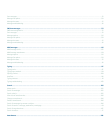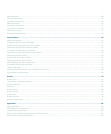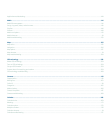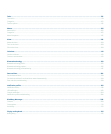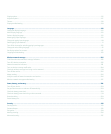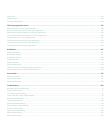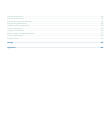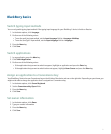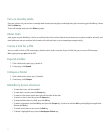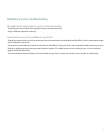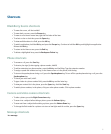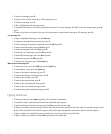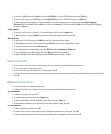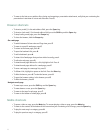BlackBerry basics
Switch typing input methods
You can only switch typing input methods if the typing input language for your BlackBerry® device is Arabic or Russian.
1. In the device options, click Language.
2. Perform one of the following actions:
• To use the multi-tap input method, set the Input Language field to <Language> Multitap.
• To use the SureType® input method, set the Input Language field to <Language>.
3. Press the Menu key.
4. Click Save.
Switch applications
1. In any application, press the Menu key.
2. Click Switch Application.
3. Perform one of the following actions:
• If the application that you want to switch to appears, highlight an application and press the Enter key.
• If the application that you want to switch to does not appear, highlight Home Screen and press the Enter key.
Assign an application to a Convenience key
Your BlackBerry® device has one Convenience key on the left side of the device and one on the right side. Depending on your theme, you
might not be able to change the application that is assigned to a Convenience key.
1. In the device options, click Screen/Keyboard.
2. Set the Convenience Key Opens fields.
3. Press the Menu key.
4. Click Save.
Set owner information
1. In the device options, click Owner.
2. Type your contact information.
3. Press the Menu key.
4. Click Save.
11