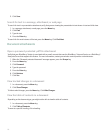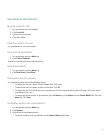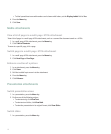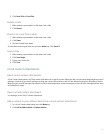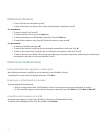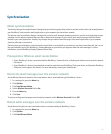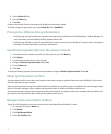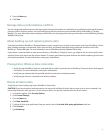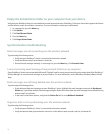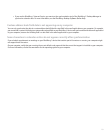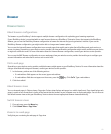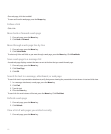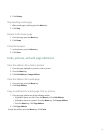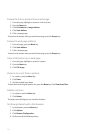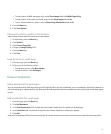Empty the deleted items folder on your computer from your device
Verify that your BlackBerry®device is associated with an email account that uses a BlackBerry® Enterprise Server that supports this feature
and that wireless email reconciliation is turned on. For more information, contact your administrator.
1. In a message list, press the Menu key.
2. Click Options.
3. Click Email Reconciliation.
4. Press the Menu key.
5. Click Purge Deleted Items.
Synchronization troubleshooting
Email messages are not reconciling over the wireless network
Try performing the following actions:
• Verify that your BlackBerry® device is connected to the wireless network.
• Verify that wireless email reconciliation is turned on.
• Reconcile email messages manually. In a message list, press the Menu key. Click Reconcile Now.
I am not receiving email messages from personal folders on my computer
If your BlackBerry® device is associated with a Microsoft® Outlook® email account, you must use the synchronization tool of the BlackBerry®
Desktop Manager to reconcile email messages in personal folders. For more information, see the BlackBerry Desktop Software Online
Help.
Email messages are not being deleted over the wireless network
Try performing the following actions:
• If you delete multiple email messages on your BlackBerry® device, highlight the email messages and press the Backspace/
Delete key. If you delete multiple email messages using the Delete Prior menu item, the email messages are not deleted during
wireless email reconciliation.
• In the email reconciliation options, verify that the Delete On field is set to Mailbox & Handheld.
Organizer data is not synchronizing over the wireless network
Try performing the following actions:
• Verify that your BlackBerry® device is connected to the wireless network.
• Verify that wireless data synchronization is turned on in the address book, calendar, task list, and memo list.
118