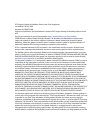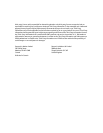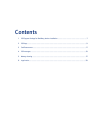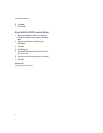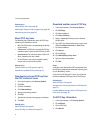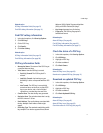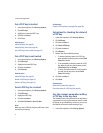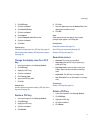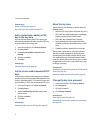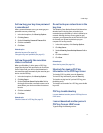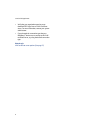10
User Guide Supplement
Related topics
About PGP key icons (See page 10.)
About digital signatures and encryption (See page 19.)
About the key store (See page 14.)
About PGP key icons
The following icons indicate the status of PGP® keys
stored on your BlackBerry® device:
• Key: The PGP key has a corresponding private key
on your device.
• Check mark: The PGP key is trusted, the PGP key
revocation status is good, and the PGP key is valid.
• Question mark: The revocation status of the PGP
key is unknown or the key is weak.
• X: The PGP key is not trusted, revoked, expired,
not yet valid, or could not be verified.
Related topics
Check the status of a PGP key (See page 11.)
Download an updated PGP key (See page 11.)
Download a personal PGP key from
the PGP Universal Server
1. In the device options, click Security Options.
2. Click PGP.
3. Click the trackwheel.
4. Click Download Keys.
5. Type your key store password.
6. Click OK.
7. Type the pass phrase to decrypt your private key.
8. Click OK.
Related topics
About PGP keys (See page 9.)
Send a PGP key to a contact (See page 12.)
Download another person’s PGP key
1. In the device options, click Security Options.
2. Click PGP keys.
3. Click the trackwheel.
4. Click Fetch PGP Keys.
5. Select a Lightweight Directory Access Protocol
(LDAP) server.
6. Type PGP® key subject information in one or more
of the First Name, Last Name, or Email fields.
7. Click the trackwheel.
8. Click Search.
9. Click a PGP key.
10. Click Add PGP Key to Key Store.
11. Type your key store password.
12. Click OK.
Notes:
A selected check box beside a PGP key indicates that
the PGP key is downloaded and stored in the key store
on your BlackBerry® device.
If you use the PGP Universal™ Server, you might not
be able to download PGP keys from an LDAP server.
Related topics
About PGP keys (See page 9.)
Set options for checking the status of a PGP key (See
page 12.)
I cannot download another person's PGP key from an
LDAP server (See page 15.)
Find PGP key information
1. In the device options, click Security Options.
2. Click PGP keys.
3. Click a PGP® key.
4. Click Details.