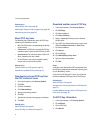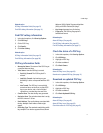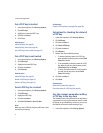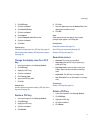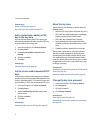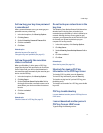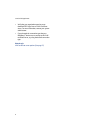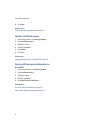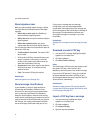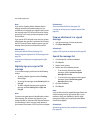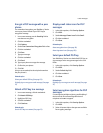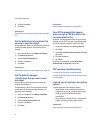3
Certificate servers
About certificate servers
Add a certificate server
LDAP certificate server options
Change certificate server information
Delete a certificate server
Send certificate server information to a contact
About certificate servers
Your BlackBerry® device uses Lightweight Directory
Access Protocol (LDAP) servers to search for and
download PGP® keys.
If you use the PGP Universal™ Server, you might not
be able to download PGP keys from an LDAP server.
Related topic
Add a certificate server (See page 17.)
Add a certificate server
1. In the device options, click Security Options.
2. Click Certificate Servers.
3. Click the trackwheel.
4. Click New Server.
5. Set the Server Type field.
6. Type the appropriate information for the server.
7. Click the trackwheel.
8. Click Save.
Related topics
LDAP certificate server options (See page 17.)
LDAP certificate server options
• Friendly Name: Type the common name that is
associated with the server.
• Server Name: Type the network address of the
server.
• Base Query: Type the base query information as it
is configured in your LDAP server. Content
appears in X.509 distinguished name (DN) syntax
(for example, o=test.rim.net).
• Port: Type the port number as it is configured on
your organization’s network. The default port
number is 389.
• Authentication Type: Set whether you require
authentication credentials to connect to the
server.
• Connection Type: Set whether your BlackBerry®
device uses Secure Sockets Layer (SSL) or
Transport Layer Security (TLS) to connect to the
server.
Related topic
Add a certificate server (See page 17.)
Change certificate server information
1. In the device options, click Security Options.
2. Click Certificate Servers.
3. Highlight a server.
4. Click the trackwheel.
5. Click Edit.
6. Edit the appropriate fields.
7. Click the trackwheel.