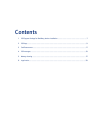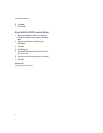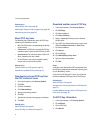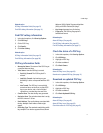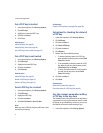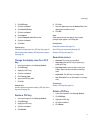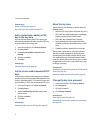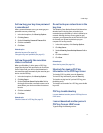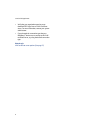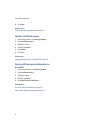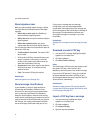13
2: PGP keys
2. Click PGP keys.
3. Click the trackwheel.
4. Click Fetch PGP Keys.
5. Click the trackwheel.
6. Click Options.
7. Set the Prompt for Label field to Yes.
8. Click the trackwheel.
9. Click Save.
Related topics
Change the display name for a PGP key (See page 13.)
Add a contact when adding a PGP key to the key store
(See page 14.)
Change the display name for a PGP
key
1. In the device options, click Security Options.
2. Click PGP keys.
3. Highlight a PGP® key.
4. Click the trackwheel.
5. Click Change Label.
6. Type a new PGP key label.
7. Click OK.
Related topic
Use the common name when adding a PGP key to the
key store (See page 12.)
Revoke a PGP key
1. In the device options, click Security Options.
2. Click PGP Keys.
3. Highlight a PGP® key.
4. Click the trackwheel.
5. Click Revoke.
6. Click Yes.
7. Press the Space key to set the Reason field to the
appropriate revocation reason.
8. Click OK.
Note:
Other options that do not apply to your support
package might appear in the dialog box.
Related topics
Revocation reasons (See page 13.)
Set a PGP key to not trusted (See page 12.)
Delete a PGP key (See page 13.)
Revocation reasons
• Unknown: The reason is unspecified.
• Superseded: A new PGP® key is replacing an
existing PGP key.
• Key Compromise: A person who is not the key
subject might have discovered the private key
value.
• Key Retired: The PGP key is no longer used.
• User ID Invalid: The user information is no longer
valid.
Related topic
Revoke a PGP key (See page 13.)
Delete a PGP key
1. In the device options, click Security Options.
2. Click PGP keys.
3. Highlight a PGP® key.
4. Click the trackwheel.
5. Click Delete.