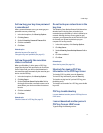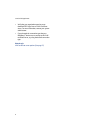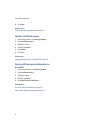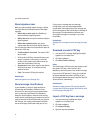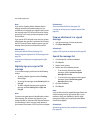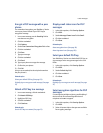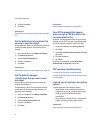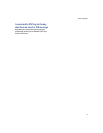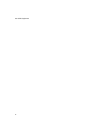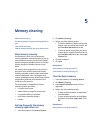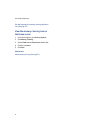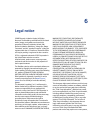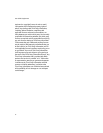23
4: PGP messages
Encrypt a PGP message with a pass
phrase
For conventional encryption, your BlackBerry® device
uses a pass phrase instead of your PGP® key to
encrypt the message.
1. In an unsent message, set the Encoding field to
one that uses encryption.
2. Click the trackwheel.
3. Click Options.
4. Set the Use Conventional Encryption field to Yes.
5. Click the trackwheel.
6. Click Save.
7. Type your message.
8. Click the trackwheel.
9. Click Send.
10. Type a pass phrase to encrypt the message.
11. Confirm the pass phrase.
12. Click OK.
Using a secure method, let the recipient know what
the pass phrase is.
Related topics
Select your default PGP key (See page 23.)
Digitally sign or encrypt an email message (See page
21.)
Attach a PGP key to a message
1. In an unsent message, click the trackwheel.
2. Click Attach PGP Keys.
3. Highlight a PGP® key.
4. Click the trackwheel.
5. Click Continue.
Related topic
Send a PGP key to a contact (See page 12.)
Display small status icons for PGP
messages
1. In the device options, click Security Options.
2. Click PGP.
3. Set the Message Viewer Icons field to Small.
4. Click the trackwheel.
5. Click Save.
Related topics
About encryption icons (See page 19.)
About signature icons (See page 20.)
Select your default PGP key
Your BlackBerry® device uses the default PGP® key to
sign messages and to encrypt messages in the Sent
folder.
1. In the device options, click Security Options.
2. Click PGP.
3. Set the Default Key field.
4. Click the trackwheel.
5. Click Save.
Related topic
Digitally sign or encrypt an email message (See page
21.)
Select encryption algorithms for PGP
messages
If a message has multiple recipients, your BlackBerry®
device uses the first selected algorithm that all
recipients are known to support.
1. In the device options, click Security Options.
2. Click PGP.
3. Select all content ciphers that you want available
for encrypting messages.