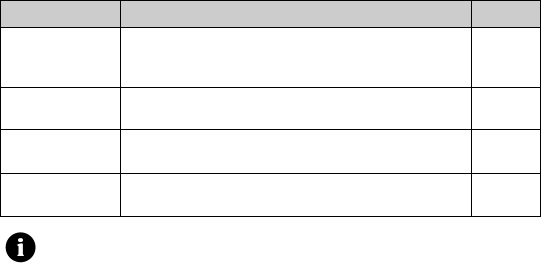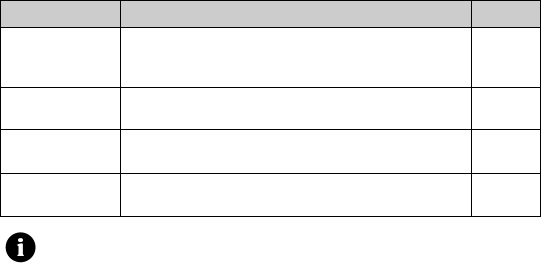
Handheld options
BlackBerry Wireless Handheld 125
3. In the following fields, press the Space key until the preferred
option appears:
4. Click the trackwheel. A menu appears.
5. Click Save. The options are saved.
Set a password
1. On the Home screen, click the Options icon. The Options screen
appears.
2. Click Security. The Security screen appears.
3. In the Password field, press the Space key until Enabled
appears.
4. Click the trackwheel. A menu appears.
5. Click Save. A dialog box appears.
6. In the New Password field, type a password.
7. Click the trackwheel. A dialog box appears.
Field Description Default
Password Set whether you want to enable a password on your
handheld. Refer to "Set a password" on page 125
for more information.
Disabled
Security Timeout Set the duration of time that your handheld is idle
before it locks.
2 Min
Lock Handheld
Upon Holstering
Set whether your handheld locks when you insert it
into the holster.
No
IT Policy This field displays the name of the IT policy that is
assigned to your handheld.
—
Note: If your handheld is lost or stolen, contact your system administrator.
If wireless IT policy is available for your handheld, your system administrator
can disable or lock your handheld over the wireless network.
To receive IT policy settings over the wireless network, your handheld must
be enabled on a BlackBerry Enterprise Server version 3.5 or later for
Microsoft Exchange.