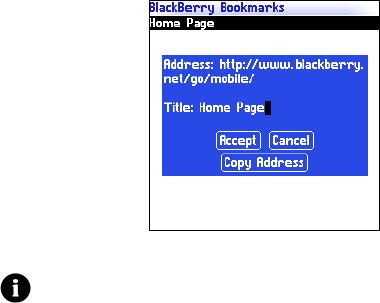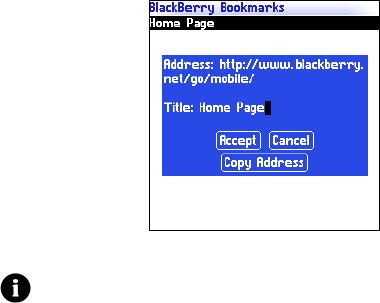
4: Browser
78 User Guide
Bookmarks screen — Editing a bookmark
6. Click Accept. The edited bookmark is saved.
Move a bookmark
1. In a browser, click the trackwheel. A menu appears.
2. Click Bookmarks. The Bookmarks screen appears.
3. Click a bookmark. A menu appears.
4. Select one of the following options:
• To move the bookmark one item higher in the list, click Move
Bookmark Up.
• To move the bookmark one item lower in the list, click Move
Bookmark Down.
• To move the bookmark to another folder, click Move
Bookmark. The Select Destination Folder screen appears.
Click a folder. A menu appears. Click Select Folder.
Note: To change the Make Available Offline option, you must create the
bookmark again. Refer to "Create a bookmark" on page 76 for more
information.