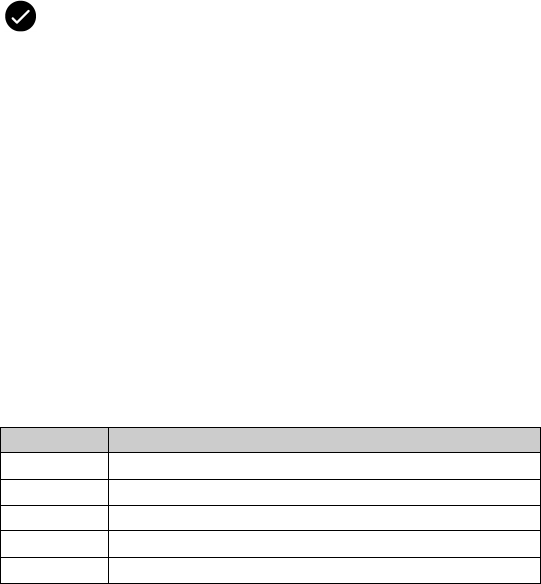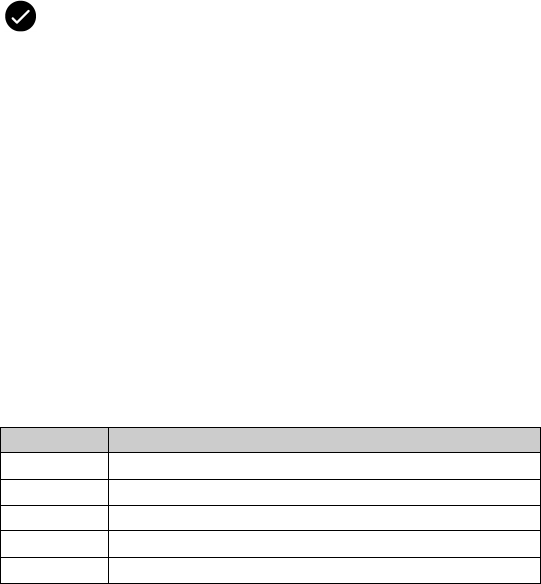
2: Address book
42 User Guide
•
Click a group. A menu appears. Click Delete Group.
A dialog box appears.
3. Click Delete. The contact or group is deleted.
Search for a contact in a remote address book
You can search for contact information in your company’s Global
Address List or Notes Address Book.
1. On the Home screen, click the Address Book icon. The Find
screen appears.
2. Type a contact name.
3. Click the trackwheel. A menu appears.
4. Click Lookup. The Find screen displays the search status and
indicates when the search is complete.
5. Click the trackwheel. A menu appears.
6. Click View Lookup. The results of your search appear.
7. Click a contact. A menu appears.
8. Click one of the following menu items:
Prerequisite: To search for contacts in a remote address book, the following
requirements must be met:
• Your handheld must be integrated with an enterprise email account.
• Your handheld must be enabled for Remote Address Lookup on a
BlackBerry Enterprise Server version 3.5 or later for Microsoft Exchange or a
BlackBerry Enterprise Server version 2.2 or later for Lotus Domino.
Menu item Description
Lookup enables you to specify or edit search criteria
Resolve adds the selected contact to your address book temporarily
Add adds the selected contact to your address book
Add All adds all the contacts to your address book
Delete deletes the selected contact from the search results