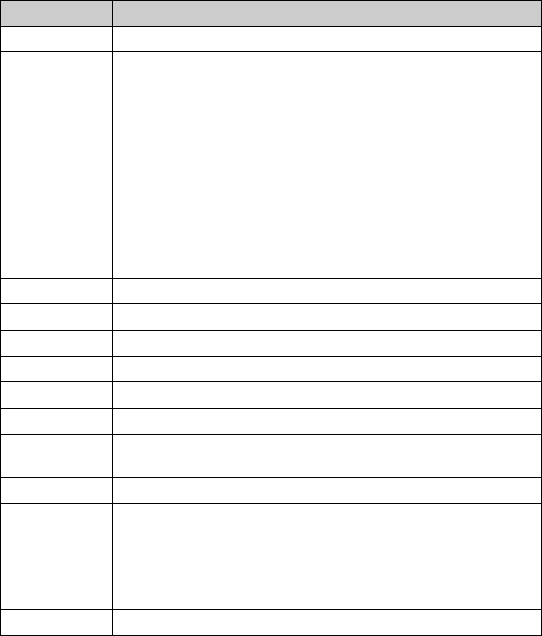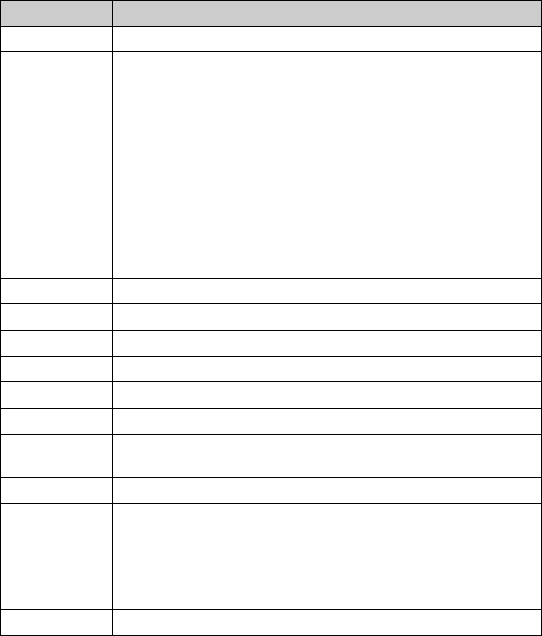
Adding contacts
BlackBerry Wireless Handheld 37
5. Click the trackwheel. A menu appears.
6. Click Save. The contact is saved.
Title Type a job title.
Work, Home,
Mobile, Pager
Type the appropriate phone number.
! To insert an extension, type x or ext. Type the extension
number.
You can use a wait or pause to separate additional numbers (for
example, a password or extension) from the main number. When
the phone number is dialed, your handheld either pauses before
dialing the additional numbers (pause) or prompts you to type
them (wait).
! To insert a pause or wait, click the trackwheel. A menu
appears. Click Add Wait or Add Pause. Type the additional
numbers.
Fax Type a fax number.
PIN Type a BlackBerry handheld personal identification number.
Address 1 Type a street address.
Address 2 Type any additional address information.
City Type a city.
State/Prov Type a state or province.
ZIP/Postal
Code
Type a ZIP code or postal code.
Country Type a country.
User 1, User 2,
User 3, User 4
Type additional information (for example, a birthday or
anniversary).
! To change the name of a user-defined field for all contacts,
click the trackwheel. A menu appears. Click Change Field
Name.
Notes Type any notes.
Field Description