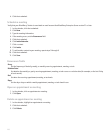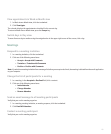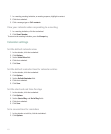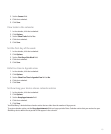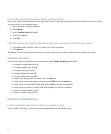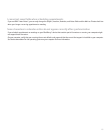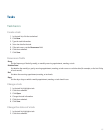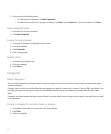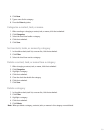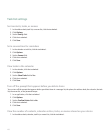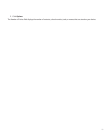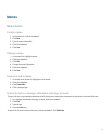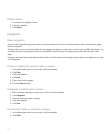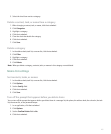3. Perform one of the following actions:
• To mark the task as complete, click Mark Completed.
• To mark the task as deferred, in progress, or waiting, click Open. Set the Status field. Click the trackwheel. Click Save.
Hide completed tasks
1. In the task list, click the trackwheel.
2. Click Hide Completed.
Forward a task or memo
1. In the task list or memo list, highlight a task or memo.
2. Click the trackwheel.
3. Click Forward As.
4. Click a message type.
Delete a task
1. In the task list, highlight a task.
2. Click the trackwheel.
3. Click Delete.
Categories
About categories
You can create categories to group your contacts, tasks, and memos. You can also narrow the contacts, tasks, and memos that appear
based on categories.
Category names are not case sensitive. More than one category can apply to a contact, task, or memo. If you use IBM® Lotus Notes®, you
can apply more than one category to a task on your BlackBerry® device, but only one category synchronizes with the task in Lotus
Notes.
Categories are shared between the address book, the task list, and the memo list and changes that you make in one application are made
in all applications.
Create a category for contacts, tasks, or memos
1. In the address book, task list, or memo list, click the trackwheel.
2. Click Filter.
3. Click the trackwheel.
158