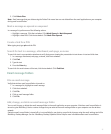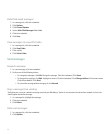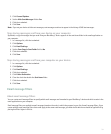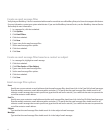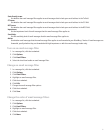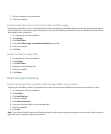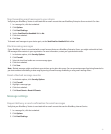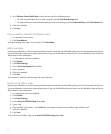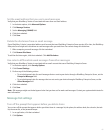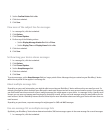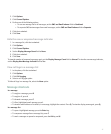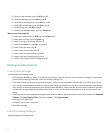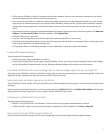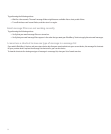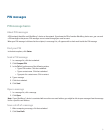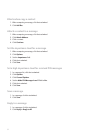Set the email address that you use to send messages
Verify that your BlackBerry® device is associated with more than one email address.
1. In the device options, click Advanced Options.
2. Click Message Services.
3. Set the Messaging (CMIME) field.
4. Click the trackwheel.
5. Click Save.
Delete the disclaimer from an email message
If your BlackBerry® device is associated with an email account that uses BlackBerry Enterprise Server version 4.0 or later, the BlackBerry
Enterprise Server might add a disclaimer to email messages after you send them. You cannot change this disclaimer.
1. When composing an email message, click the trackwheel.
2. Click Remove Disclaimer.
To add the disclaimer again, click the trackwheel. Click Add Disclaimer.
Use color to differentiate work messages from other messages
Verify that your BlackBerry® device is associated with an email account that uses a BlackBerry Enterprise Server.
1. In the device options, click Security Options.
2. Click General Settings.
3. Perform any of the following actions:
• To set a background color for email messages that are sent to your device through a BlackBerry Enterprise Server, set the
Enterprise Messages field.
• To set a background color for messages that are not sent to your device through a BlackBerry Enterprise Server, set the
Other Messages field.
4. Click the trackwheel.
5. Click Save.
Note: PIN messages might use the background color that you have set for work email messages. Contact your system administrator for
more information.
Message list settings
Turn off the prompt that appears before you delete items
You can turn off the prompt that appears before you delete items in a message list, the phone, the address book, the calendar, the task
list, the memo list, or the password keeper.
1. In an application, click the trackwheel.
2. Click Options.
45