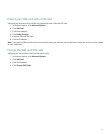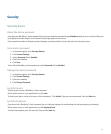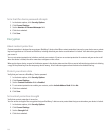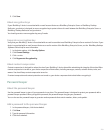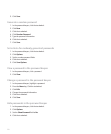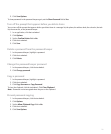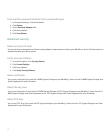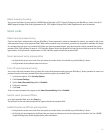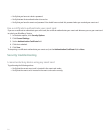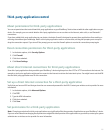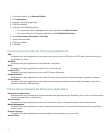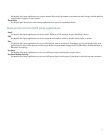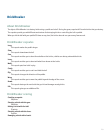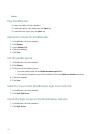About memory cleaning
You can use this feature if you install the S/MIME Support Package or PGP® Support Package on your BlackBerry® device. See the S/
MIME Support Package User Guide Supplement or the PGP Support Package User Guide Supplement for more information.
Smart cards
About smart password entry
If you use two-factor authentication and your BlackBerry® device password or smart card password is numeric, you might be able to use
smart password entry in some password fields. When smart password entry is turned on, your device is designed to remember the format
of a password that you type in a password field. When you type the password again, your device applies a smart password filter to the
password field. If the password is numeric, a 123 indicator appears beside the password field and you do not have to press the Alt key to
type numbers. If the password is alphanumeric, an ABC indicator appears beside the password field.
Smart password entry prerequisites
• Verify that the correct smart card driver and smart card reader driver are installed on your BlackBerry® device.
• Verify that two-factor authentication is turned on.
Turn off smart password entry
You can turn off smart password entry to reduce the chance that someone might guess your BlackBerry® device password or smart card
password based on the smart password filter that your device applies to password fields.
1. In the device options, click Security Options.
2. Click General Settings.
3. Set the Smart Password Entry field to Disabled.
4. Click the trackwheel.
5. Click Save.
To turn on smart password entry again, set the Smart Password Entry field to Enabled.
Switch smart password filters
In an blank password field, press the Enter key.
The indicator for the new smart password filter appears beside the password field.
Authentication certificate prerequisites
• Verify that the correct smart card driver and smart card reader driver are installed on your BlackBerry® device.
• Verify that you have imported a certificate from your smart card that you can use for signing and verification. See the S/MIME
Support Package User Guide Supplement for more information.
213