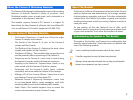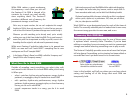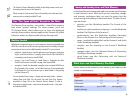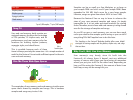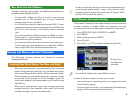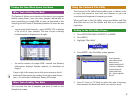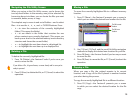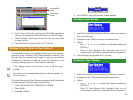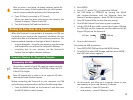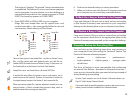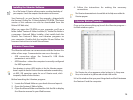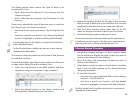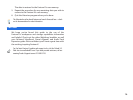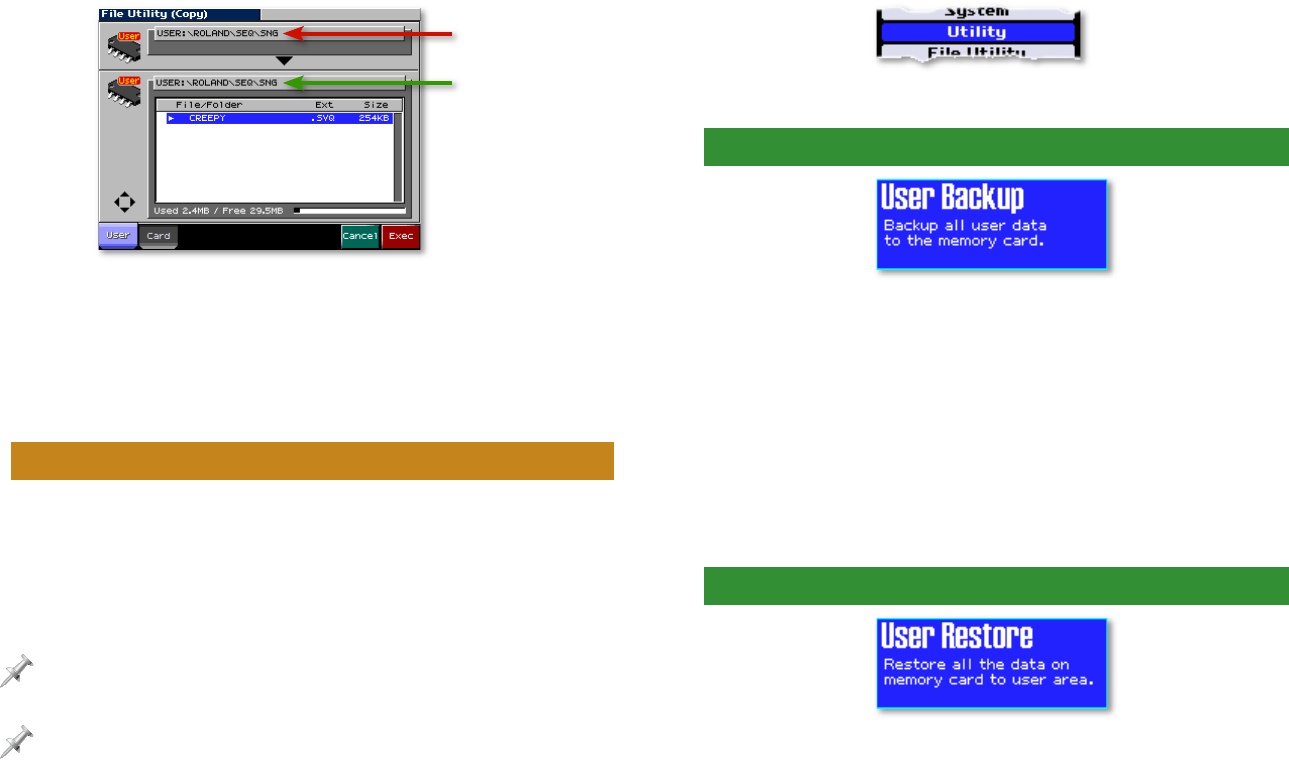
11
The original file’s
location
The new copy’s
location
2. Use F1 (User), F2 (Card), and the other File Utility navigation
methods to display the desired location for the file copy.
3. Press F8 (Exec)—the Fantom-X asks if you’re sure you want
to copy the file.
4. Press F8 (Exec) to copy the file, or F7 (Cancel).
Backing Up Your Work on the Fantom-X
You can make a copy of everything that’s in your user memory,
storing it all on a memory card. The procedure is called a “User
Backup,” and it’s a simple way to make a copy of your work for
safekeeping. Should you wish to return the backup to user
memory, simply perform a “User Restore” operation.
A User Backup memory card must have at least 32 MB free space
available.
Each memory card can accommodate a single user backup, regardless of
the card’s capacity.
The User Backup and User Restore operations both take place
on the Fantom-X’s Utility screen. To get there:
1. Press PATCH/RHYTHM, LAYER/SPLIT, or MIXER.
2. Press MENU.
3. Highlight “Utility.”
4. Press ENTER—the Utility Menu screen appears.
Creating a User Backup
1. Install the formatted memory card on which you want to
store your backup.
2. Navigate to the Utility screen as described above.
3. Either:
• Use 3, 4, 5, or 6 to select User Backup and press
ENTER, or
• Press F1 (User Backup)—the Fantom-X asks you to
confirm that you’d like to proceed with the operation.
4. Press F8 (Exec) to proceed, or F7 (Cancel).
Restoring a User Backup
1. Install the memory card on which your backup is stored.
2. Navigate to the Utility screen as described above.
3. Either:
• Use 3, 4, 5, or 6 to select User Restore and press
ENTER, or
• Press F2 (User Restre)—the Fantom-X asks you to
confirm that you’d like to proceed with the operation.