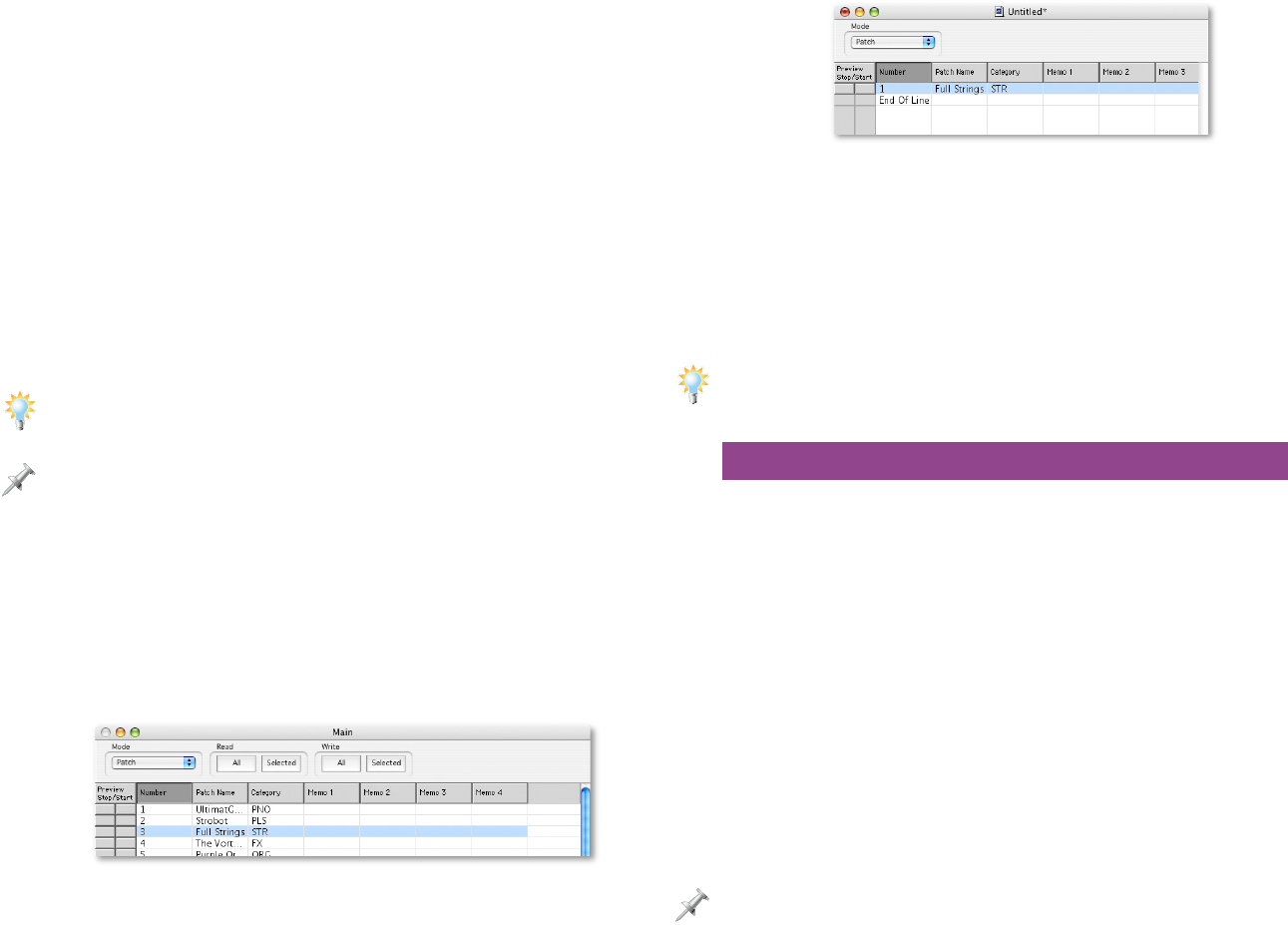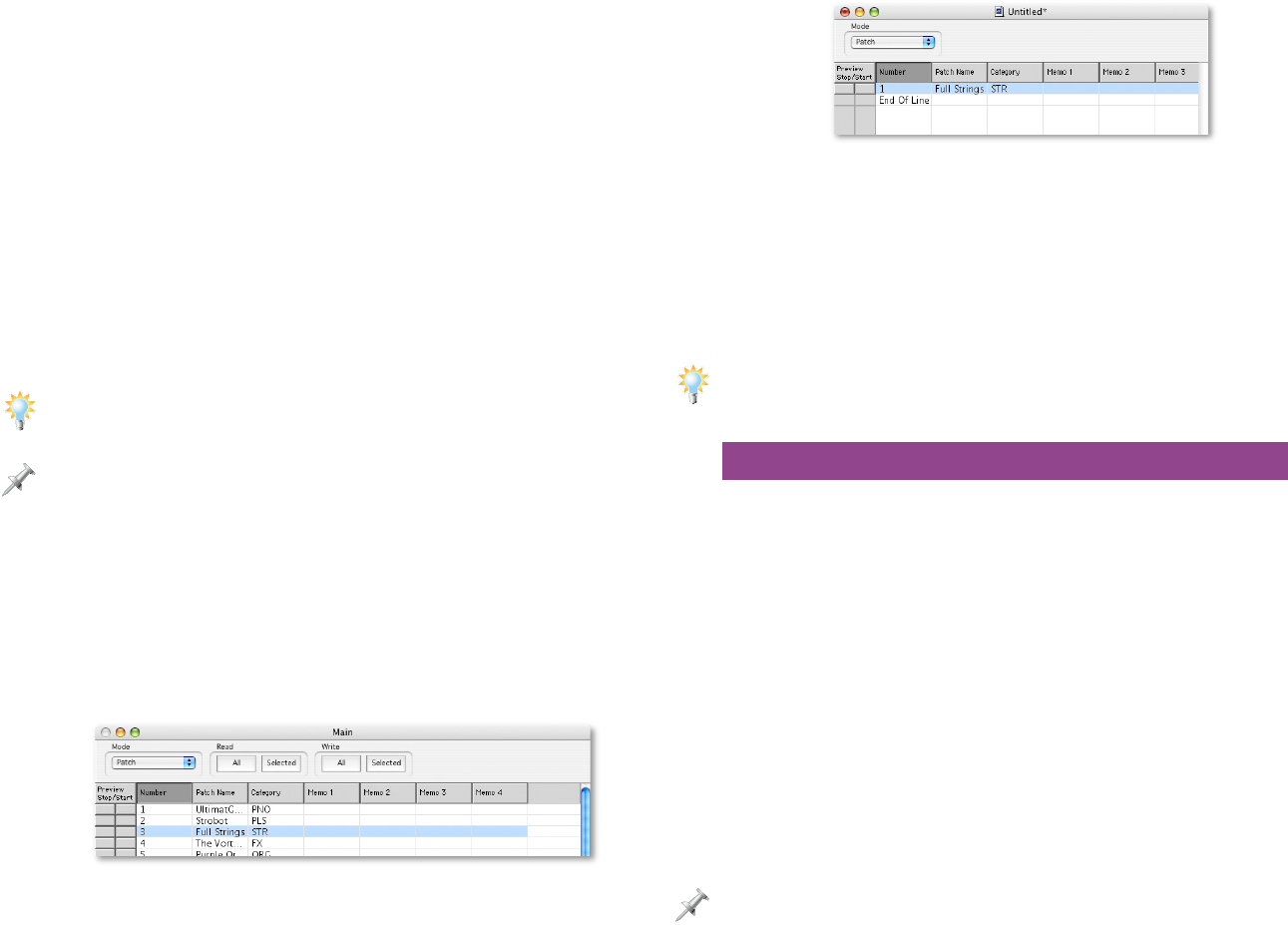
15
The Mode pop-up menu selects the type of data to be
transferred. You can:
• Read—data from the Fantom-X’s user memory into the
Librarian program.
• Write—data from the computer into the Fantom-X’s user
memory.
Once you’ve selected the type of data you want to read into
the Librarian, you can choose to retrieve:
• data from all user memory locations—by clicking Read All,
or
• data from a specific user location—by clicking the desired
location to highlight it, and then clicking Read Selected.
To read multiple items, Alt-click (Windows) or Command-click (Mac) them
before clicking Read Selected.
The Read Selected button is available only when one or more items are
highlighted in the Main window.
The Librarian reads your data from the Fantom-X and presents
it in the Main window.
To back up your data, select New from the Librarian’s File menu
to open a new Library file and its window. Then:
1. Select any desired items in the Main window, and then
copy them using your computer’s Copy command.
2. Select the desired location in the Library window, and
then paste the selected items into the Library.
3. Repeat the entire procedure for all types of user memory
data you want to back up to your hard drive. You can store
everything in the same Library, or create new Libraries.
4. With the Library window active, select Save (in the File
menu) to store your Fantom-X data on your hard drive.
5. Quit the Librarian program when you’re done.
You can save as many Library files of your data as you like. Each Library can
hold whatever you want to put in it. This allows you to create backups of
particular projects’ data, or back up by calendar date, and so on.
Librarian Restore Procedure
1. Launch the Librarian software—its Main window opens.
Set the window to display the type of data you want to
restore to the Fantom-X’s user memory.
2. Open the Library file containing the data you wish to
restore to the Fantom-X.
3. Select data you wish to return to the Fantom-X, and then
copy it into the Main window at the desired locations
using copy-and-paste.
4. To send the Fantom-X:
• data from all currently displayed Main window memory
locations—click Write All, or
• data from a specific user location—click the desired
location to highlight it, and then click Write Selected.
The Write Selected button is available only when one or more items are
highlighted in the Main window.