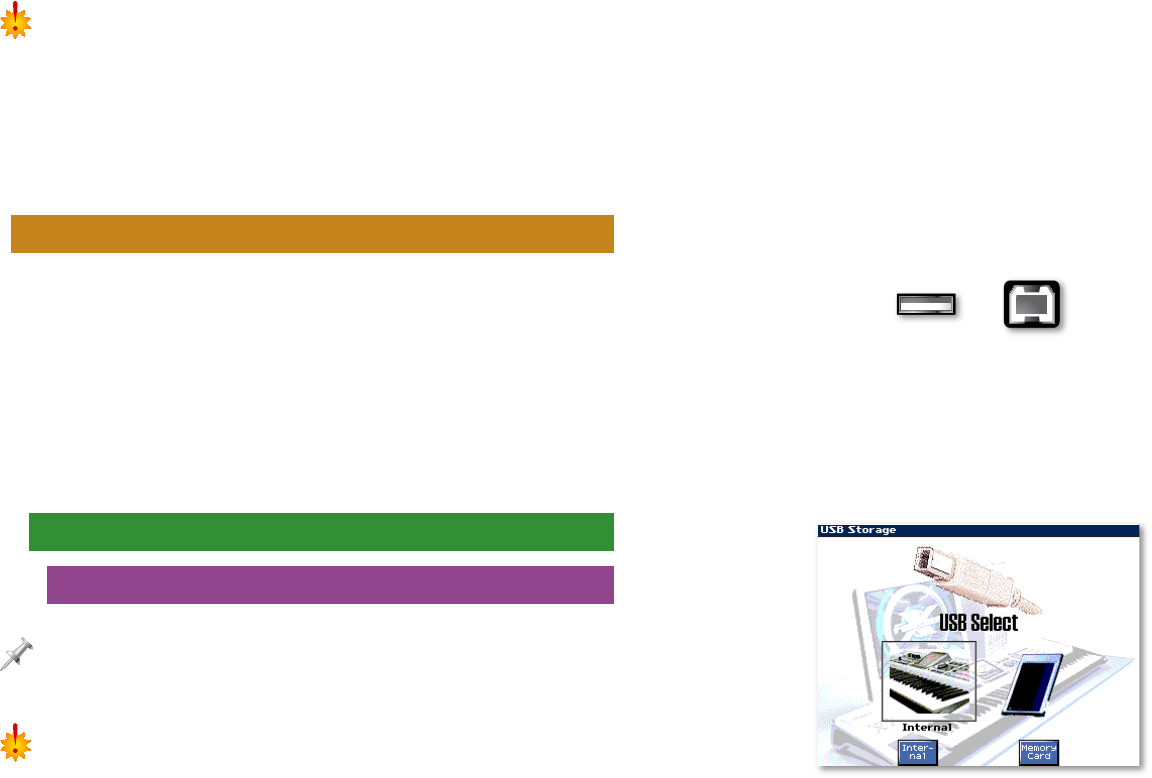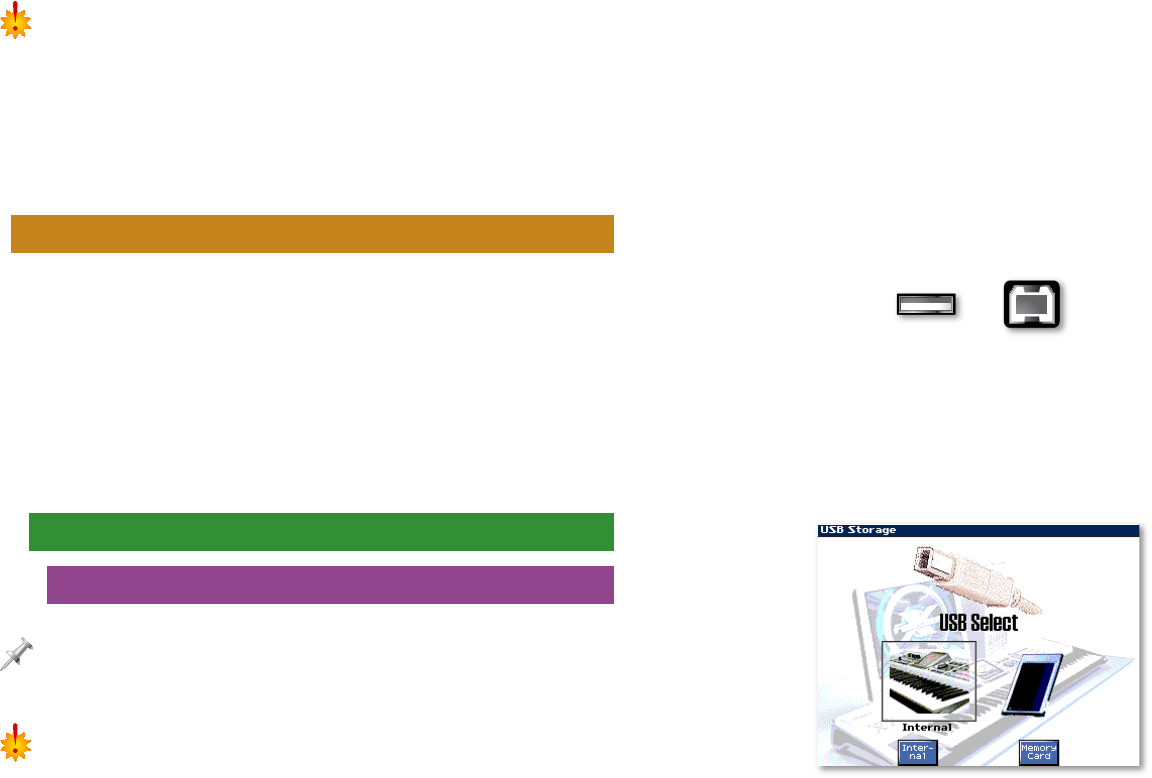
12
When you restore a user backup, the backup completely replaces the
contents of user memory. If there’s anything there you wish to preserve,
store it to a memory card before performing a User Restore operation.
4. Press F8 (Exec) to proceed, or F7 (Cancel).
When your data has been returned to user memory, the
Fantom-X displays, “Please Power Off.”
5. Turn the Fantom-X off and then back on.
Backing Up Your Work On a Computer
When the Fantom-X is connected to a computer via USB, you
can back up your work on the computer’s hard drive. You can
restore this data to the Fantom-X if and when you wish to. The
backup method depends on the type of data. To back up:
• songs and samples—in card or user memory, copy the songs
and sample files to and from the computer’s desktop.
• everything else—in user memory, use the Fantom-X’s
Version Two (or higher) Librarian software.
Computer Backup for Songs and Samples
Connecting Via USB
This procedure is possible only with USB-supporting computers using the
following operating systems: Windows XP/2000/Me or higher, Mac OS X,
or Mac OS 9.04 or higher.
When USB communication is turned on, do not unplug the USB cables
connecting the Fantom-X and the computer.
Before connecting the Fantom-X to your computer via USB
and activating communication, perform the following steps:
1. Press the MENU button on the Fantom-X, and then turn
the VALUE knob to select System.
2. Press ENTER.
3. Press F1 (↑) and/or F2 (↓) to select the USB tab.
4. Set USB Mode to STORAGE by turning the VALUE
dial counter-clockwise until the Message from the
Fantom-X window appears—press F8 (OK) to proceed.
5. Press F8 (System Write) to store the new setting.
6. Turn off the Fantom-X and start up your computer.
7. Using a USB A/B-type cable, connect the A-type USB plug
to a USB jack on your computer, and the other end to the
B-type USB jack on the Fantom-X.
USB A plug USB B plug
8. Turn on the Fantom-X.
To activate the USB connection:
1. Press PATCH/RHYTHM and then the MENU button.
2. Turn VALUE to select USB Storage, and then press ENTER—
the USB Select screen appears.
4. On this screen, you allow your computer access to your
user memory or your card memory. To choose:
• user memory—press F3 (Internal).
• card memory—press F6 (Memory Card).