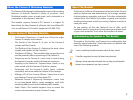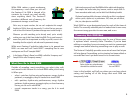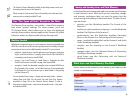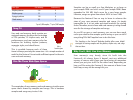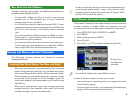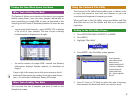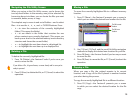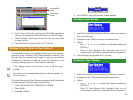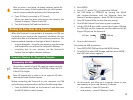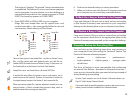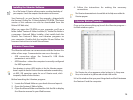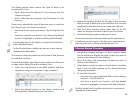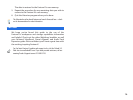8
Why You’d Use Card Memory
Though a memory card requires an additional expenditure, it
provides some definite benefits:
• It’s removable—When you fill up a card, you can just pop
another one in. This provides you as much Fantom-X
storage space as you can afford.
• It can hold the contents of expanded sample RAM—If your
samples are going to require more space than 32 MB, they
won’t fit in user memory. You’ll simply need a memory
card.
• You can keep data for different projects on different cards—
Simply pop in a card and have access to all the materials
you need in any given situation.
• It can store a backup of the entire contents of user memory—
You can perform a User Backup onto a card that’s 32 MB in
size or larger. We’ll discuss this procedure later on.
Storage and Memory-Related Techniques
The following sections discuss the Fantom-X’s memory
management tools.
Learning How Much Space You Have and Need
• When you’re saving data—you only need to be concerned
about having enough room for your samples and songs,
since everything else has a fixed, sufficient amount of pre-
allocated space, as we mentioned earlier. And since songs
are usually small enough to fit the available space, it’s
really your samples’ size requirements you’ll need to pay
attention to.
• When you’re loading data—your only concern is having
enough room for your samples, since work RAM always
contains enough room for everything else.
In truth, you don’t really have to get too bent out of shape figuring out if
you have enough space for samples, or songs—if you try to save, or load,
something for which you don’t have enough room, the Fantom-X will let
you know. Still, if you don’t like surprises....
The Memory Information Display
The Fantom-X’s Memory Information display shows the amount
of data currently in sample RAM, user memory, and card
memory, and how much free space is available. To get there:
1. Press PATCH/RHYTHM, LAYER/SPLIT, or MIXER.
2. Press MENU.
3. Select System and press ENTER.
4. Press F4 (Info).
5. Press F2 (↓) or F1 (↑) to select the Memory Info tab.
This Fantom-X has a
new 64 MB memory
card installed.
The area labeled “Sample” shows sample RAM’s memory use.
In each of the three memory areas, you can see:
• how much space is now being used—as a green bar in the
area’s memory gauge.
• how much space is still left—as the dark part of the memory
gauge, and as a memory readout above it.