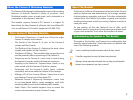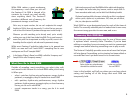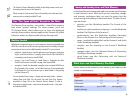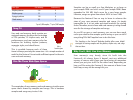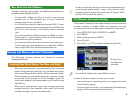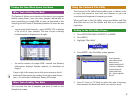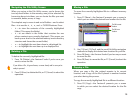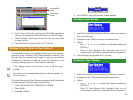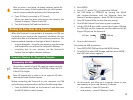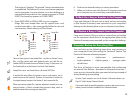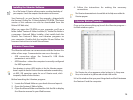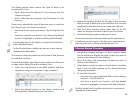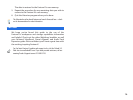14
Installing the Librarian Software
Use of the Fantom-X Librarian software requires a working knowledge of
your computer. Consult the computer’s documentation to learn more.
Your Fantom-X—or your Version Two upgrade—shipped with
the Fantom X Editor Ver. 2.0 dual-platform CD-ROM. (The latest
version of this software can also be downloaded from the
Roland US Web site.)
When you open the CD-ROM on your computer, you’ll see a
folder called “Fantom-X Editor Installer (E).” Inside this folder is
a program—FantomX Editor Installer—that installs both the
Version Two Fantom-X Editor and Librarian programs on
your computer. Double-click the installer file and follow the
onscreen instructions to install the software.
Librarian Connections
The Librarian software can communicate with the Fantom-X in
either of two ways. Communication can occur through a:
• USB connection—when the Fantom-X’s USB Mode
parameter is set to MIDI.
• MIDI interface—when the computer is correctly configured
for MIDI operations.
One advantage to using a MIDI interface is that the Librarian program
doesn’t require the Fantom-X to be in Librarian mode when communicating
via MIDI. USB connections require the use of Librarian mode, which
temporarily disables all other functions.
Before launching the Librarian program:
1. Locate the Roland folder on your hard drive and open it.
2. Open the Fantom-X Editor folder.
3. Open the Manual folder and double-click the file to display
the Librarian manual in your Web browser.
4. Follow the instructions for making the necessary
connections.
The Librarian documentation is also available in the Help menu within the
Librarian program.
Librarian Backup Procedure
Once you’ve set everything up, launch the Librarian program—
its Main window opens.
The Librarian has a few appearance-related settings in its Setup menu.
Here, we’ve turned on its gridlines and selected a font we like.
It’s in this window that you pass things back and forth between
the Fantom-X and the computer.