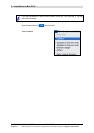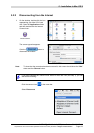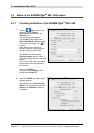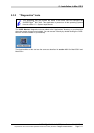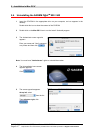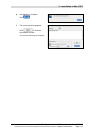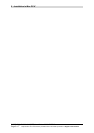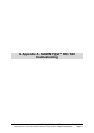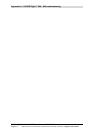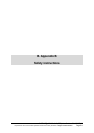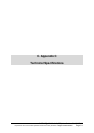Appendix A - SAGEM F@st™ 800 / 840 troubleshooting
SAGEM F@st™ 800 / 840 (PPP) User Guide - 288 047 975-02
Page A-2
Reproduction and communication prohibited without the written permission of Sagem Communication
This appendix is intended to help the user resolve the various fault conditions that may be
encountered when installing or using the SAGEM F@st 800 / 840. The LEDs on the front of the
modem are provided for this purpose.
A.1 Front panel LEDs
The front panel of the SAGEM F@st 800 / 840 modem has two supervision LEDs:
Marking ADSL PWR
Assignment
Presence of WAN access Presence of power + USB
Color
Green Green
Continuously
on
ADSL connection set up SAGEM F@st 800 / 840
powered up
Off
ADSL connection not set up SAGEM F@st 800 / 840 not
powered up or not detected
on the USB bus of your
computer (see section A.1.2)
Flashing
ADSL connection being set up
(see section A.1.1)
_
A.1.1 "ADSL" LED blinking
This indicates that the SAGEM F@st™ 800 / 840 is attempting to connect to the remote
connection DSLAM. The indicator remains in this state while the modem is not connected to an
active ADSL line.
ADSL connection takes less than a minute after connection to the ADSL line.
¾ If, after the connection time, the LED is still flashing:
• Check that the SAGEM F@st™ 800 / 840 is connected correctly to the ADSL line (either
directly or via a splitter or microfilter).
• Check that the miniature RJ11 connector pins are not dirty or damaged.
• Check with your Internet Access Provider (IAP) that ADSL mode is definitely activated on
the telephone line that you want to use.
• Disconnect and then reconnect the USB cable.
• Restart your computer (PC or Mac).
• Check with your Internet Access Provider (IAP) that the ADSL link provided on this line is
compliant with one of the three transmission standards supported by the
SAGEM F@st™ 800 / 840:
- ANSI T1.413 Issue 2 (for SAGEM F@st™ 800 only),
- G.992.1 (G.dmt),
- G.992.2 (G.lite).