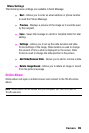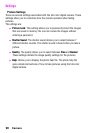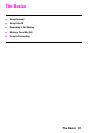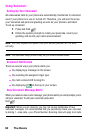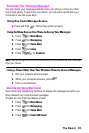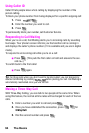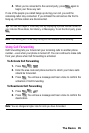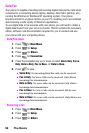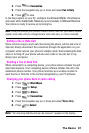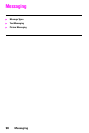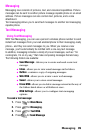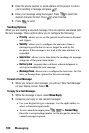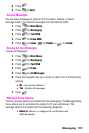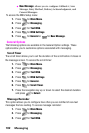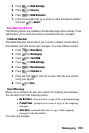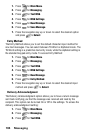The Basics 97
4. Press for Connection.
5. Press the navigation key up or down and select Fax in Only.
6. Press to save.
In the Fax program on your PC, configure the
Answer Mode. Click Receive
and select either
Automatic Receive (recommended) or Manual Receive.
Your phone is ready to receive an incoming fax.
Note: Once you have set your phone’s mode to fax for next call, you cannot receive
regular voice calls until you change back to voice calls only, or a fax is received.
Ending a Fax or Data Call
Some common ways to end a call, like closing the phone, will not end a fax or
data call. Always disconnect the connection through the application on your
computer, which returns your phone to standby mode. Disconnecting the data
cable or turning off your phone will also end a data or fax call, but it may
disrupt your computer.
Sending a Fax or Data File
When connected to a computing device, your phone allows wireless fax and
data transmissions. Your computing device software initiates the call to the
destination phone number. Your phone functions as a wireless modem to
send the Fax or Data file to the number designated by your PC software.
Changing your phone back to voice calling
1. Press for Main Menu.
2. Press for Setup.
3. Press for Others.
4. Press for Connection.
5. Press the navigation key up or down and select Voice Only.
6. Press to Select.
Note: “No incoming data/fax calls can be received.” appears on the display.