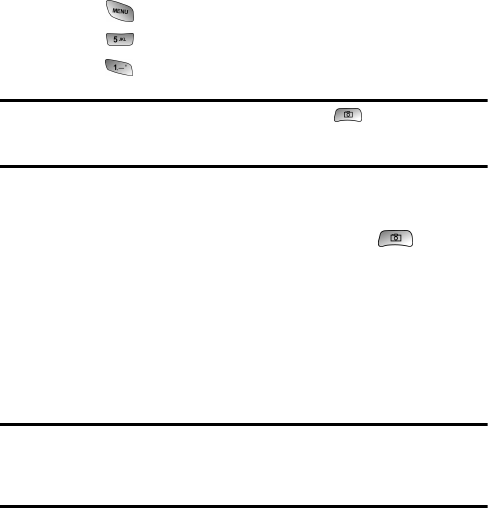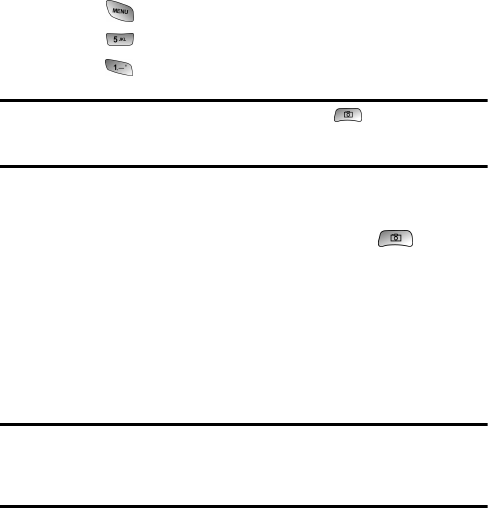
Camera
Taking Pictures
Taking pictures with your phone’s built-in Digital Camera is as simple as
choosing a subject, pointing the lens, and pressing a button. You can activate
Camera mode and take pictures whether the phone is open or closed.
To Take a Picture With the Phone Open:
1. Press for Main Menu.
2. Press for Camera.
3. Press for Take Picture.
Shortcut: To activate Camera mode, you can also press or the Side Camera
button twice. (see illustration on page 3). You can also press and hold either button
to activate the camera.
4. Using the phone’s main LCD as a viewfinder, aim the camera lens at
your subject. Use the thumb wheel to move the lens up or down.
5. Hold the camera steady. To take the picture, press or the Side
Camera button until the shutter sounds.
To Take a Picture With the Phone Closed:
1.
Rotate the flip to the out position and close. Press and hold the Side
Camera button to activate Camera mode.
2. Point the camera lens at your subject. You can check the picture
framing through the external display screen.
Note: When taking a picture with the phone closed and the camera lens rotated
towards you, the subject image appears in reverse on the external display. Select
Inversion using the volume keys and navigating the icon settings on the bottom of
the display to make the image display correctly.
3. Press Side Camera button to take the picture.
4. Press the Side Camera button again to return to the camera mode.
83