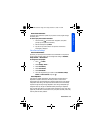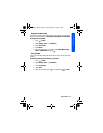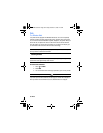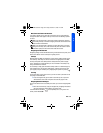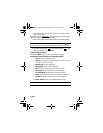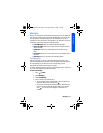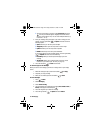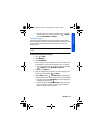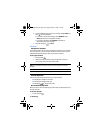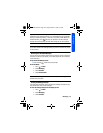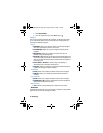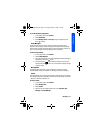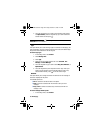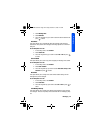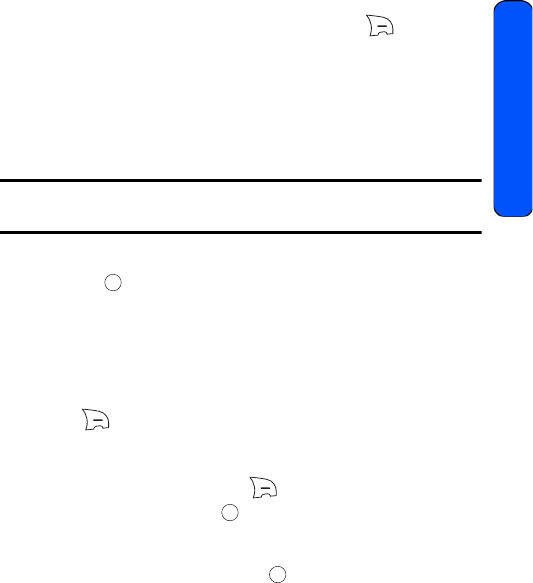
Messaging 43
Messaging
• To delete more than one message, navigate to the list of messages
under the Contact name, press the right softkey for Options,
and select Delete Multiple or Delete All.
Picture Messaging
Your phone gives you the ability to take pictures, view them using the phone's
display, and instantly send them to your friends and family. The camera can take
and store pictures and the image quality is similar to what you see on your
computer screen.
Note: You must request this feature from your service provider for it to work
correctly.
To send a picture message from your phone:
1. Press for Menu.
2. Select Messaging.
3. Select Send Message.
4. Enter a recipient from your Contact List, or enter a new phone number
or email address. You can send each message to up to 10 recipients.
• If you enter a number from your Contact List, press the right softkey
for Options and select Recent Call or Recent To.
5. Enter text on the Subject line.
6. Enter your message using the keypad. If you wish to change your text
options, press the right softkey for Options.
7. Highlight More and press . Select Add Picture to retrieve pictures
from your phone to attach to your message and do one of the following:
• To retrieve a photo, select Photo Gallery and use the navigation key
to highlight a picture and press .
• To take a new photo, select Take New Picture to take a new picture
prior to sending your message. For more information on taking a
picture, see "Taking Pictures" on page 74.
r330 BMC Guide.book Page 43 Thursday, December 17, 2009 11:15 AM