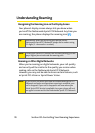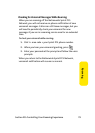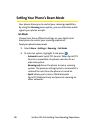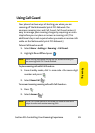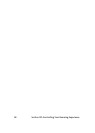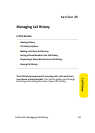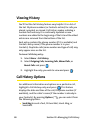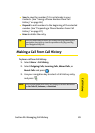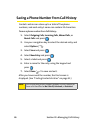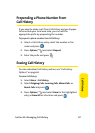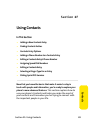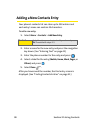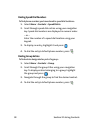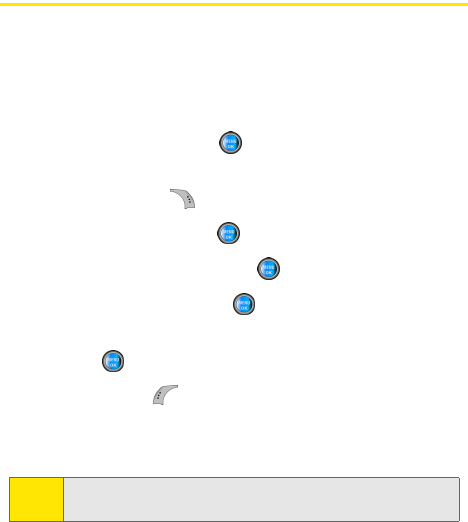
86 Section 2E: Managing Call History
Saving a Phone Number From Call History
Contacts entries can store up to a total of five phone
numbers, and each entry’s name can contain 20 characters.
To save a phone number from Call History:
1. Select Outgoing Calls, Incoming Calls, Missed Calls, or
Recent Calls and press .
2. Use your navigation key to select the desired entry and
select Options ().
3. Select Save
and press .
4. Select New Entry and press .
5. Select a label and press .
6. Enter a name for the entry using the keypad and
press .
7. Select Done ( ) to save and exit.
After you have saved the number, the Find screen is
displayed. (See “Finding Contacts Entries” on page 91.)
Note:
You cannot save phone numbers already in your Contacts or
from calls identified as No Caller ID, Unknown, or Restricted.