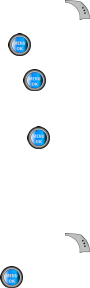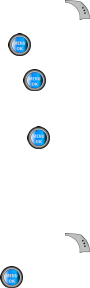
134 Section 2I: Using the Built-in Camera
Color Tones
Allows you to choose a custom color tone for your images.
The available options are:
Ⅲ Auto: Automatically adjusts the picture for the best
color quality available.
Ⅲ Monochrome: Changes the picture to black and
white.
Ⅲ Sepia: Adds a sepia tint to the picture. This is the
common orange tint that was popular back in early
photography.
Ⅲ Green: Adds a green tint to the picture.
Ⅲ Aqua: Adds an aqua tint to the picture.
Ⅲ Antique: Adds orange highlights for an antique look.
Ⅲ Cool: Increases blue and green tints to give a cool
color.
Ⅲ Warm: Increases red and orange tints giving a warm
color.
To access color tones:
1. From camera mode, select Options ().
2. Select Fun Tools and press .
3. Select Color Tones and press .
4. Press the navigation key left or right to select the
desired color tone and press .
Selecting Camera Settings
To select your camera settings:
1. From camera mode, select Options ().
2. Select Settings
and press .