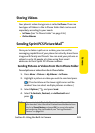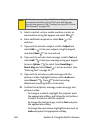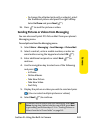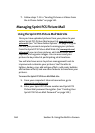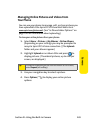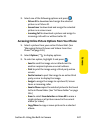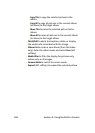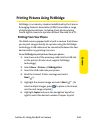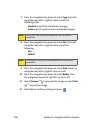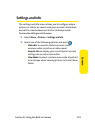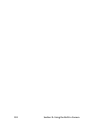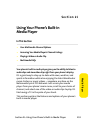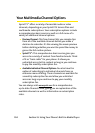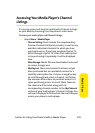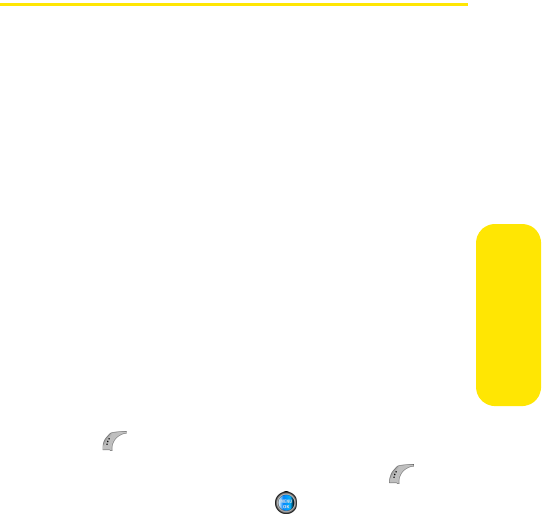
Section 2I: Using the Built-in Camera 149
Camera
Printing Pictures Using PictBridge
PictBridge is an industry standard established by the Camera
& Imaging Products Association (CIPA) that enables a range
of digital photo solutions, including direct photo printing
from a digital camera to a printer without the need for a PC.
Printing From Your Phone
The A960 comes equipped with a built-in camera that allows
you to print images directly to a printer using the PictBridge
technology. A USB cable must be connected between the two
devices before any printing can occur.
To use PictBridge to print pictures from your phone:
1. Insert one end of the accessory cable into the USB slot
on the printer. (Printer must support PictBridge
technology.)
2. Select Menu > Pictures > PictBridge Print.
3. Insert the USB cable into your phone.
4. Read the Connect Printer message and select
Next ().
5. Highlight the desired image and select Next (). (To
select multiple images, press to place a check mark
next to each image selected.)
6. Highlight Copies and press the navigation key left or
right to select the desired number of copies to print.