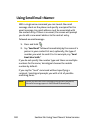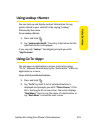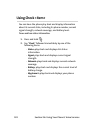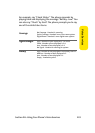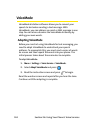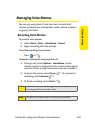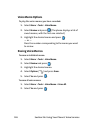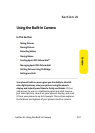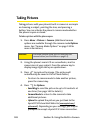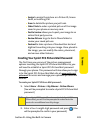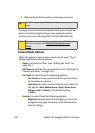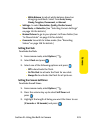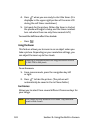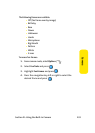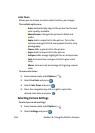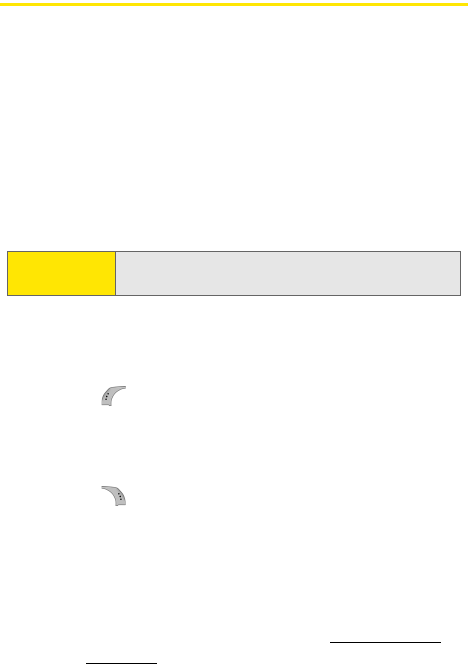
128 Section 2I: Using the Built-in Camera
Taking Pictures
Taking pictures with your phone’s built-in camera is as simple
as choosing a subject, pointing the lens, and pressing a
button. You can activate the phone’s camera mode whether
the phone is open or closed.
To take a picture with the phone open:
1. Press Menu > Pictures > Camera. (Additional camera
options are available through the camera mode Options
menu. See “Camera Mode Options” on page 130 for
more information.)
2. Using the phone’s main LCD as a viewfinder, aim the
camera lens at your subject. Press the volume key to
display image right-side up or upside down.
3. Press to capture the image
. (The picture will
automatically be saved in the In Phone folder.)
Ⅲ To return to camera mode to take another picture,
press the camera key.
4. Press for Options:
Ⅲ Send Msg to send the picture to up to 10 contacts at
one time. (See page 141 for details.)
Ⅲ Camera Mode to return to the camera to take
additional pictures.
Ⅲ Upload to upload the picture you just took to the
Sprint PCS Picture Mail Web site (
www.sprint.com/
picturemail). Depending on your settings, you may be
prompted to accept a Sprint PCS Vision connection.
Shortcut:
To activate camera mode, you can also press the
camera button (see illustration on page 14).